Leave Opening Balance
Leave Opening Balance
It refers to the amount of accrued leave days an employee has in a financial or calendar year.Accrued leave days are those earned by an employee over time as part of their employment benefits, such as annual leave, sick leave, or any other type of paid time off provided by the employer. The opening balance is the sum of all the accrued and unused leave days from the previous year.
For example, if an employee is entitled to 20 days of annual leave per year and they have utilized 10 days by the end of the current year, their leave opening balance for the next year would be 10 days. This balance will continue to change throughout the year as the employee takes more leave or accrues additional days based on their employment terms and company policies.
The Leave Opening Balance page in the SPARC allows you to view and edit the leave opening balance of the employees.
To view the Leave Opening Balance page, Login to SPARC > Menu > Click on Leave > Leave Opening Balance.
- Login to SPARC as HR.
- Open the Leave Opening Balance menu. The screen will open like the below screenshot.

- To process Earnings ( Will grant monthly and yearly leave as on date) select As on Date from dropdown and Click on Grant Earnings.
Grant Earnings: It refers to the amount of leave days an employee has accrued or earned up to a specific point in time. It represents the total number of leave days that the employee has accumulated based on their company's leave policy.
- To process Leave granted/opening balance for a year, the screen will be like below screenshot.
- Balance Type: This refers to the categorization of the different types of leave days an employee has accrued and the corresponding balance for each type.
- Opening Balance: Leave Balance to be bring forward.
- Granted: All leave Earnings
- Leave Year: It is a specific period during which an organization calculates and manages an employee's entitlement to paid time off.
- Click on Load button to load the employee's leave opening balance/ granted details.
- Click on Edit to edit the balances.
- Now Days and notes column is editable so you can put the No of days and in Notes column any note, like below snap.
- And then click on save.
--END--


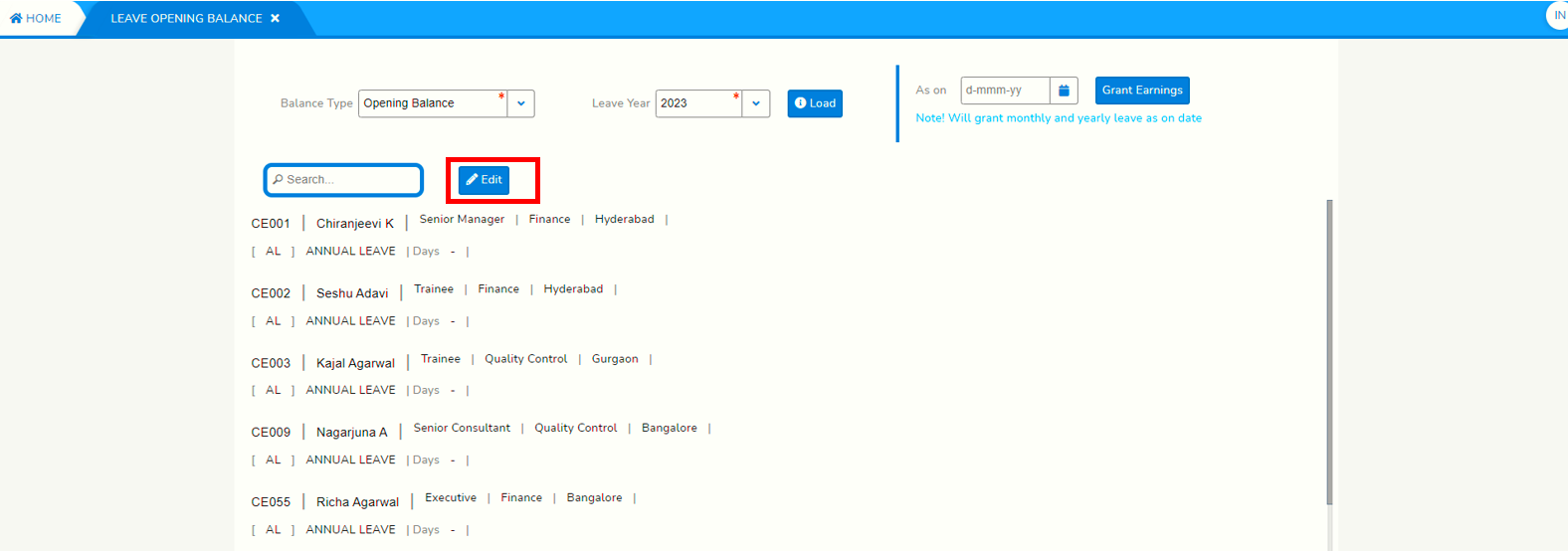
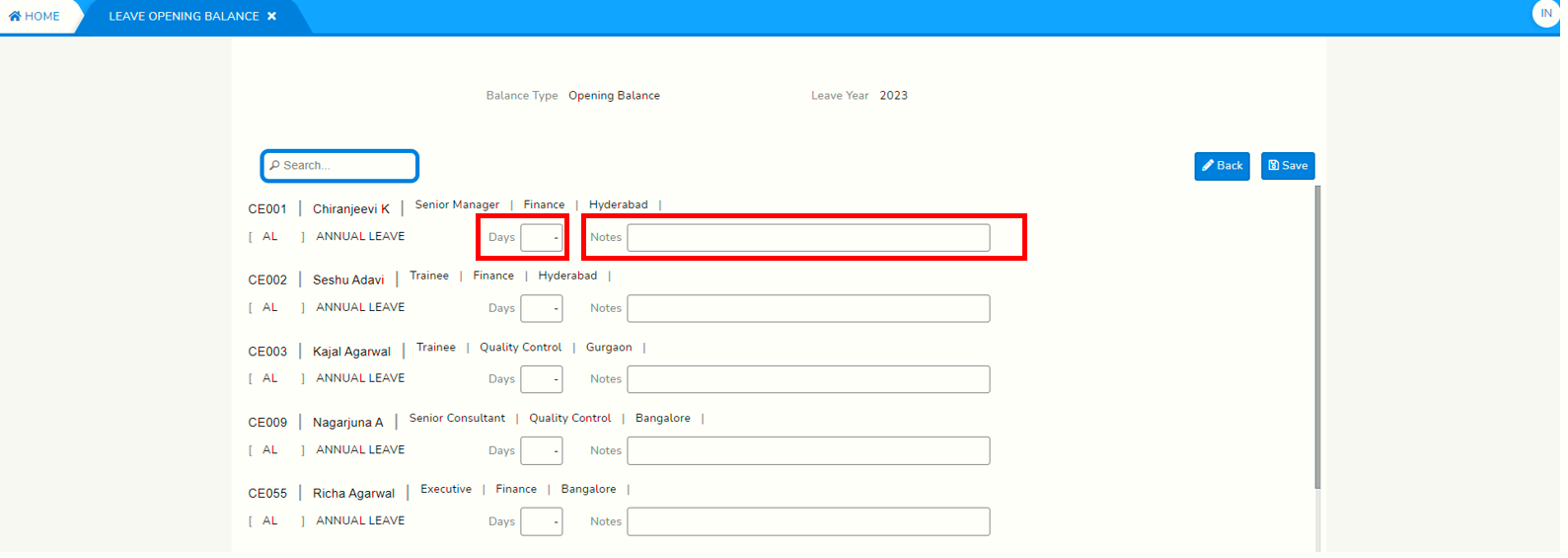
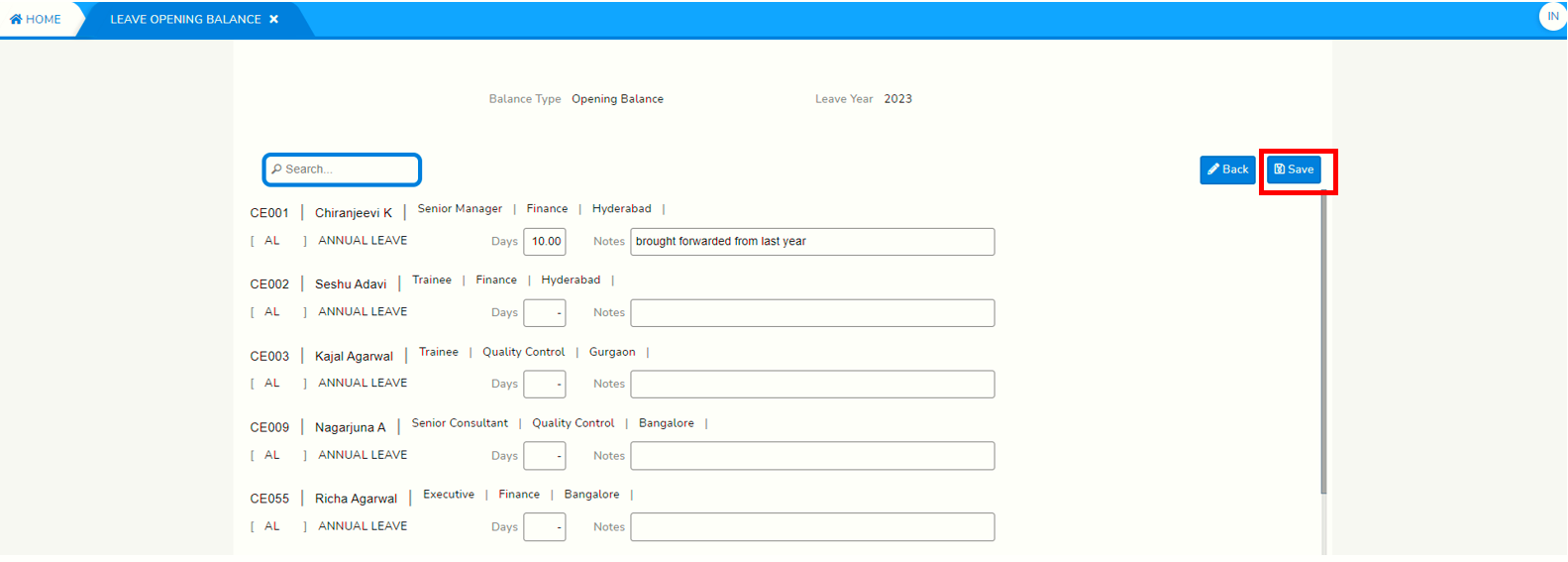
No Comments