Add holidays/restricted holidays from screen
Login to SPARC and open HR Leave menu. You will see below screen.
- Click on Holiday List button. You will see below screen.

- Select Leave Year for which you are adding holiday.
- Click on Add Holidays button. You will see below pop-up screen.
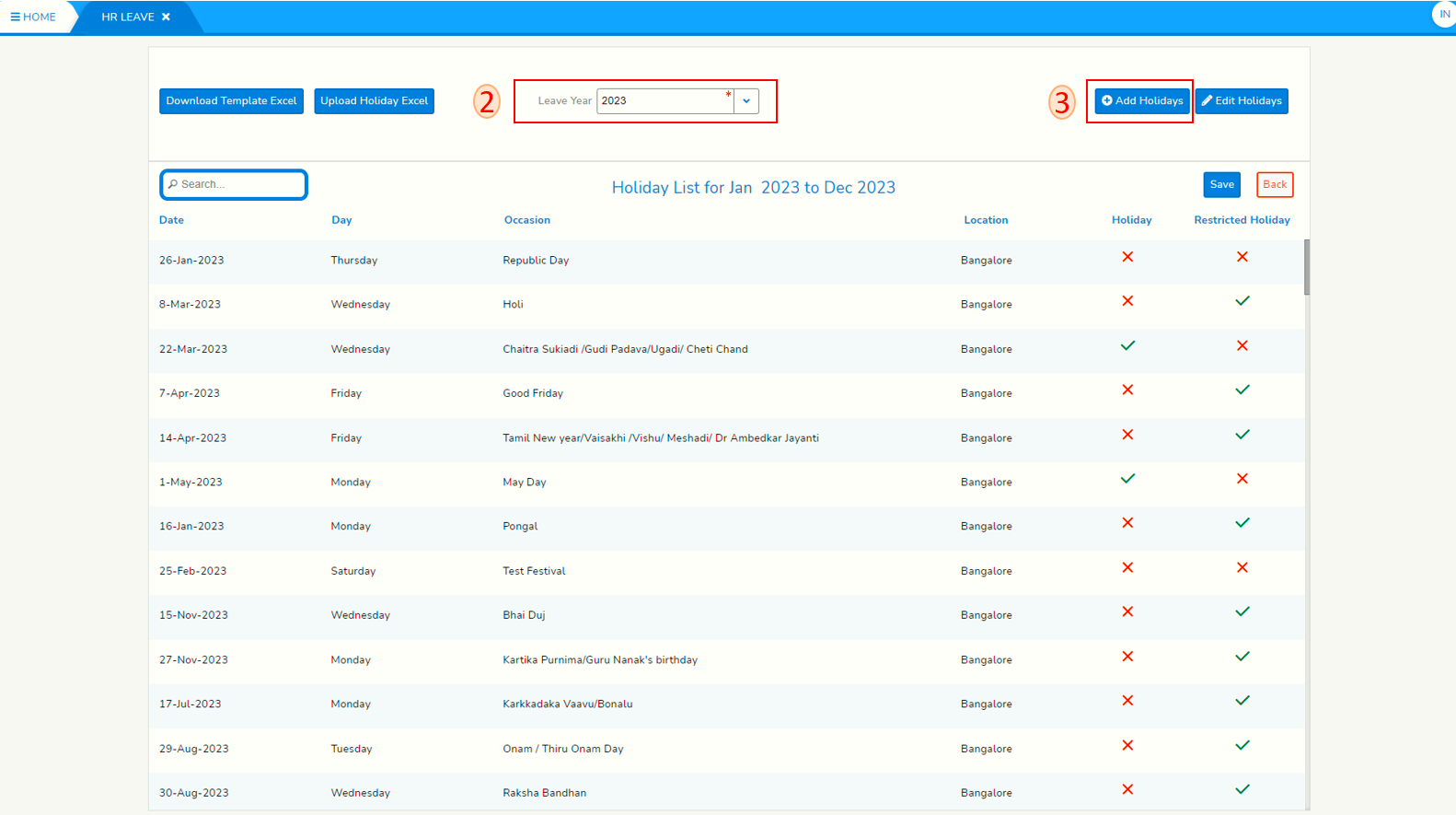
- Enter holiday date in the Date field.
- Enter occasion for holiday in the occasion field.
- Click on Save button to save the holiday you added. Click on Back button to close the pop-up screen and return to Holiday List screen.
- In Holiday List screen against each holiday Date in a Location mark the Date as holiday by selecting (green tick) the Holiday check box. You can mark the Date as not holiday by deselecting (red cross) the Holiday check box. Similarly, you can mark a Date in a Location as Restricted Holiday or not a Restricted Holiday. Please note that a Date in a Location can be marked either Holiday or Restricted Holiday and not both. However, a Date in a Location may be marked neither as a Holiday nor a Restricted Holiday.
- After doing all the markings click on Save button.
- END -

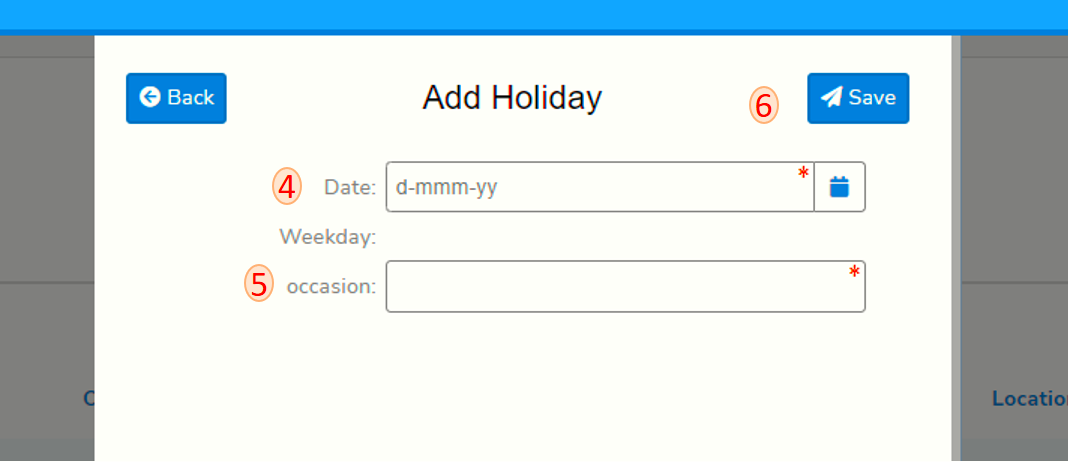
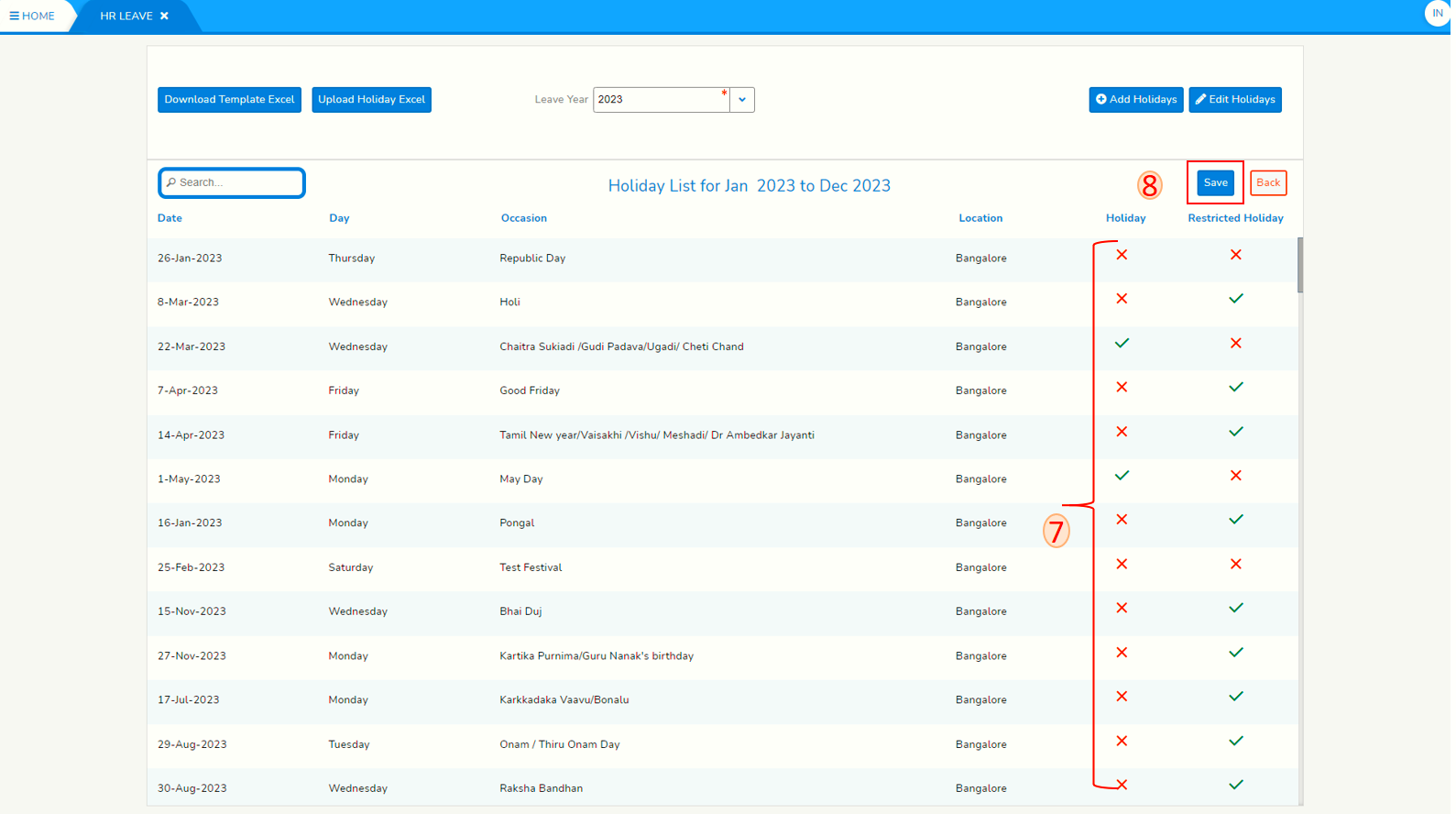
No Comments