How to do Bank Account Details in Employee Maintenance
Bank Account Details
Bank account details of an employee refer to the specific information related to the bank account that an employee uses to receive their salary or other financial transactions from their employer.
The Bank Account details page in the SPARC allows you to view and add the bank account details of the employee.
To view the Bank Account details page, Login to SPARC > Menu > HR > Employee Maintenance > View > Bank Account Details.
- Login to SPARC as HR
- Open the Employee Maintenance menu. Here you can see all the Employee details.
- Select one employee to whom you want to view/edit the details of the employee. Click on the View button you can see all the professional and personal details of the employee.
- Click on Add Bank Account button, here you can add the bank account details of the employee.
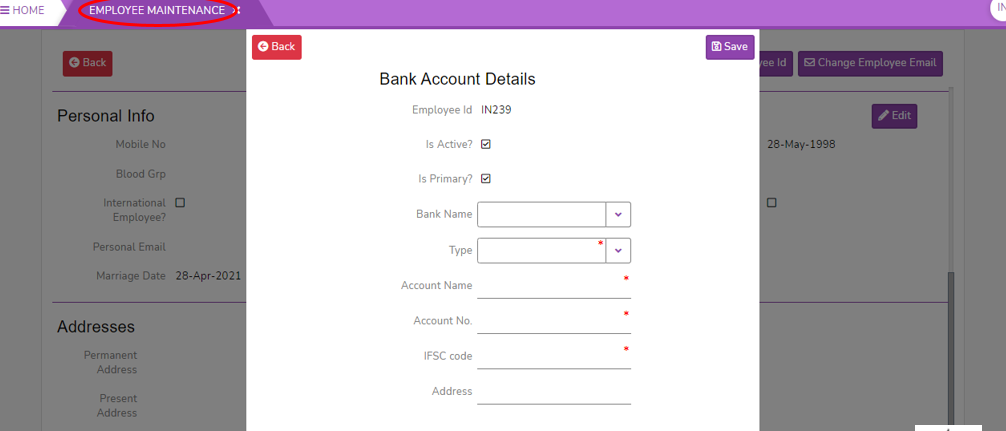
- Click on the Save button to save the bank account details of the employee.
- Click on the Back button to come back from the bank account details page.
- Post save you can see the page like the below screen.
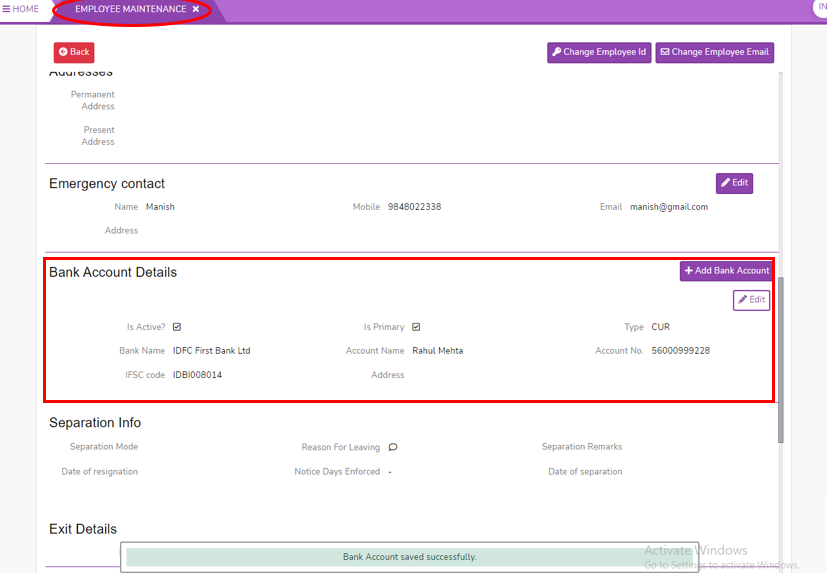
- If you want to edit the bank account details, Click on the Edit button in the bank account details.

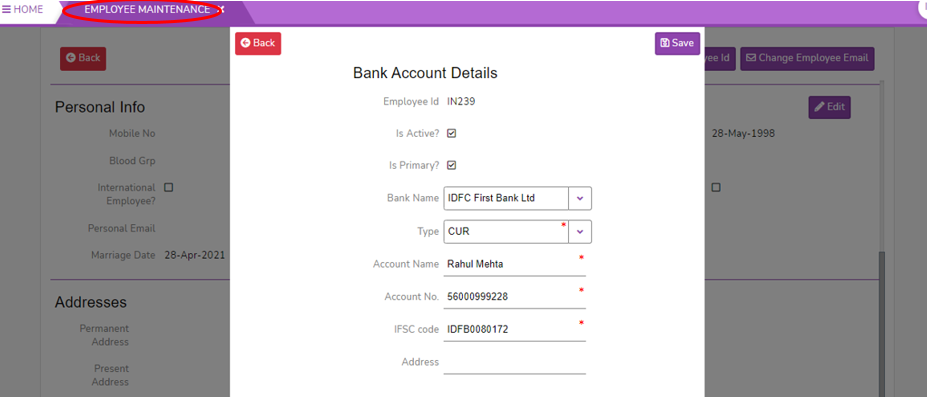
No Comments