How to Add Personal Info in Employee Maintenance
Personal Info
Personal details of an employee typically refer to the personal information that identifies or relates to an individual employee.
The Personal Info page in the SPARC allows you to view and add details like full name, date of birth, gender, address, marital status and email address of an employee.
To view the Personal Info in Employee Maintenance page, Login to SPARC > Menu > HR > Employee Maintenance > View > Personal Info.
- Login to SPARC as HR
- Open Employee Maintenance menu. Here you can see all the Employee details.
- Select one employee to whom you want to view/edit the details of the employee. Click on View button you can see all the professional and personal details of the employee.
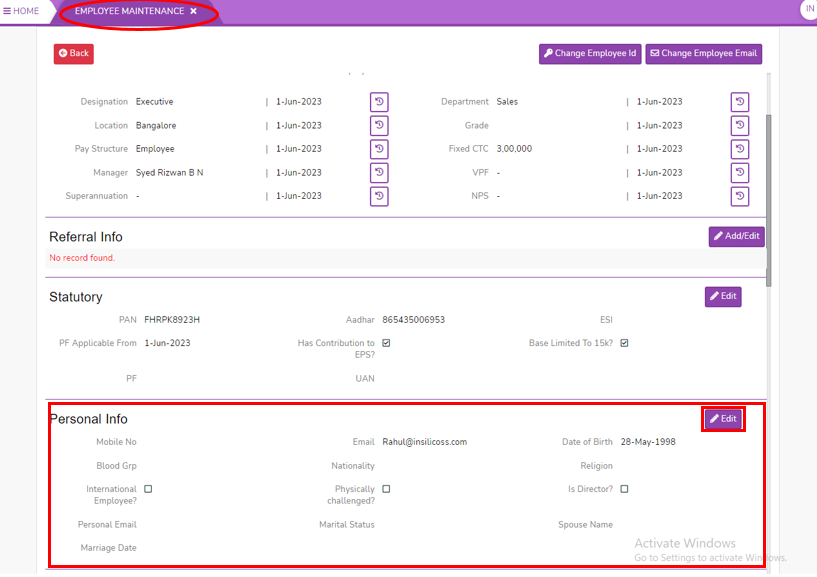
- Click on personal Info Edit button, here you can add the Employee personal details.
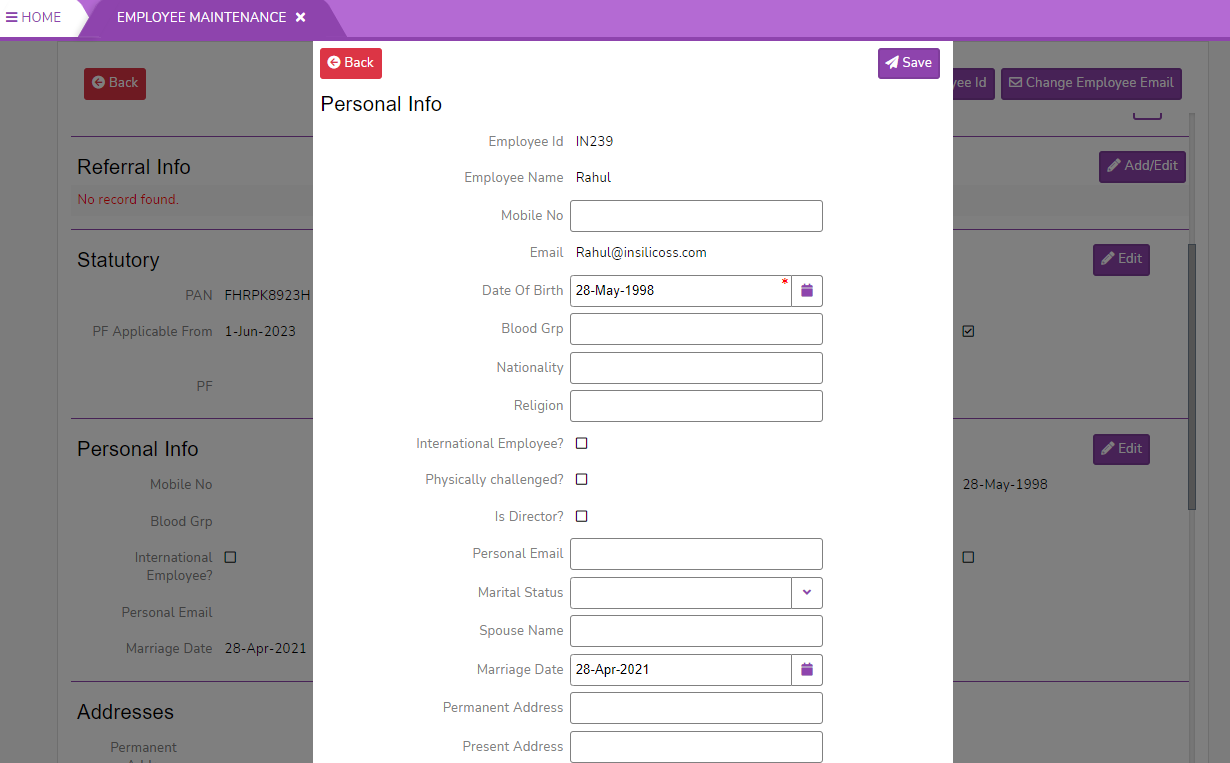
- Mobile No - mobile number of the employee
- Date of birth - date of birth of the employee
- Blood Grp - blood group of the employee
- Nationality - nationality of the employee
- Religion - religion of the employee
- International Employee - Click on checkbox if the employee is international employee
- Physically Challenged - Click on checkbox if the employee is physically challenged
- Director - Click on the checkbox if the employee is director
- Personal Email Id - personal email of the employee
- Marital Status - marital status of the employee
- Spouse Name - spouse name if the employee is married
- Marriage Date - marriage date if the employee is married
- Permanent Address and present address - permanent and present addresses of the employee
- Click on Save button to save all the personal details of the employee. Post saves the screen looks like below.


No Comments