Generate Document
Generate Document
"Generate document" typically refers to the process of automatically creating a document. This process involves generating content and formatting it according to a predefined template or structure.
Document generation can save time and reduce errors by automating the creation of documents, ensuring consistency in formatting and content. It is particularly valuable in scenarios where large numbers of similar documents need to be produced or where personalized documents need to be created from a template.
The Generate Document page in the SPARC allows you to view and generate documents.
To view the Generate Document page, Login to SPARC > Functions > Click on Util > Generate Document.
- Login to SPARC as HR.
- Open the Generate Document menu. The screen will open like the below

- Click on Select template to generate from the dropdown, then it will allow us to add the date with the data as on.

- Click on Go button to generate the selected document. The screen opens like below
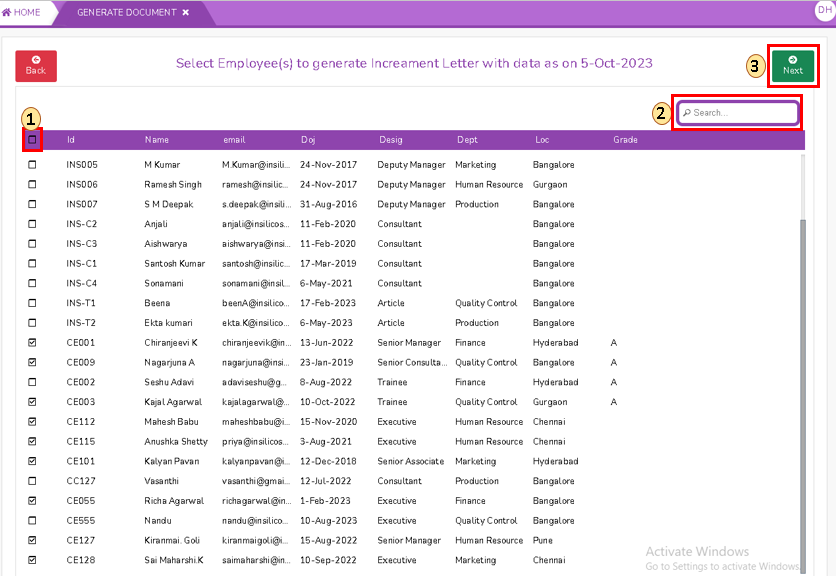
- Here you can give the replacement variables for the particular document and generate.
- Employee New CTC*: Enter new CTC in terms of amount for the selected employee
- Employee New CTC WEF*: Enter the date of new CTC with effects from the selected employee
- Document Date*: Date of the document
- Financial Year*: Enter the financial year
- Employee New Designation*: Enter the selected employee new designation
- Choose from dropdowns the formats of Date, Number and Format.
- Download Report Data: Click on download report data, downloads an excel file in the downloads with all replacement variables
- Generate & Save: Click on Generate & Save button to save the replaced variables
- Generate & Download: Click on the Generate & Download button to complete process

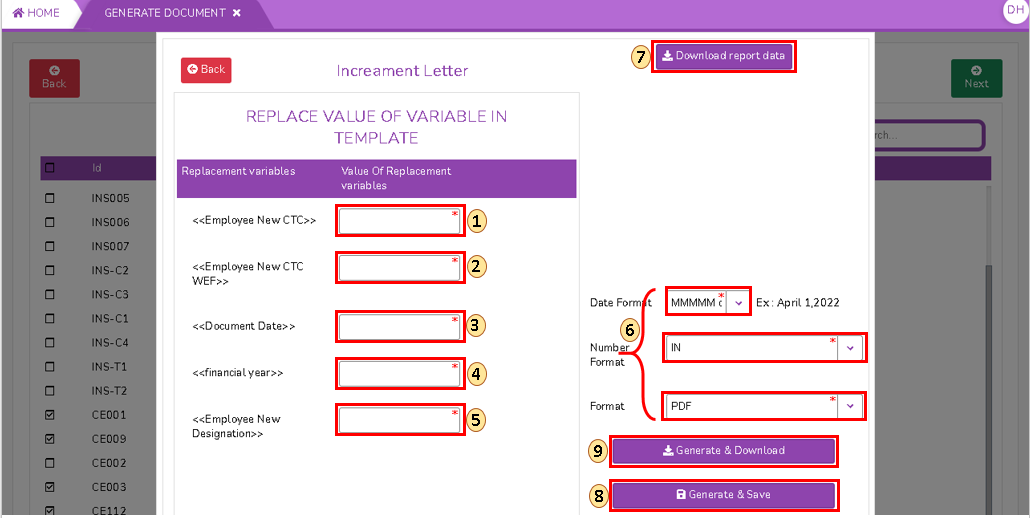
No Comments