Document Template
Document Template
A document template is a pre-designed or pre-formatted document that serves as a starting point for creating new documents. Document templates is that they save time and ensure consistency in document creation. Users can focus on content rather than spending time on formatting and design. Templates are especially useful for individuals and organizations that frequently produce similar types of documents.
The Document Template page in the SPARC allows you to view and add New Templates for to generate documents.
To view the Document Template page, Login to SPARC > Functions > Click on Util > Document Template.
- Login to SPARC as HR.
- Open the Document Template menu. The screen will open like the below.
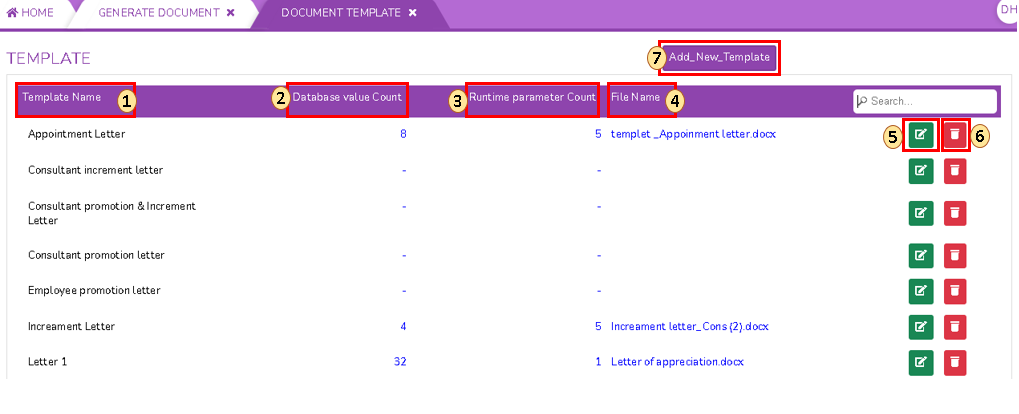
- Template Name : Name of the Template
-
Database value Count: It typically refers to the inclusion of a count of values from a database or dataset within the content of a document template. This is a dynamic feature that allows you to automatically populate a document with information from a database and display the count of specific values within the document.
-
Runtime parameter Count: It refers to the number of parameters or variables that are provided or passed to a document template during its execution or generation.
- File Name: Name of the File
- Click on Edit button for necessary changes
- Click on Delete button to delete the template
- Click on Add New Template to Add new Template, post clicking Add button a screen like below will open
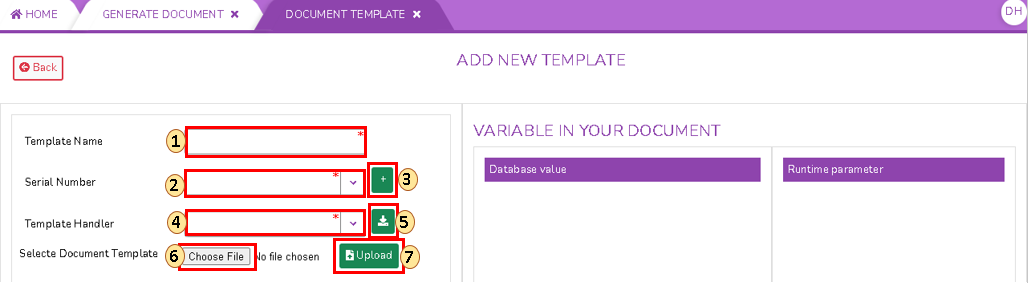
- Enter name of the Template
- Select Serial Number for the Document from dropdown. To Add New Serial Number, Click on "+" button a screen opens like below will open
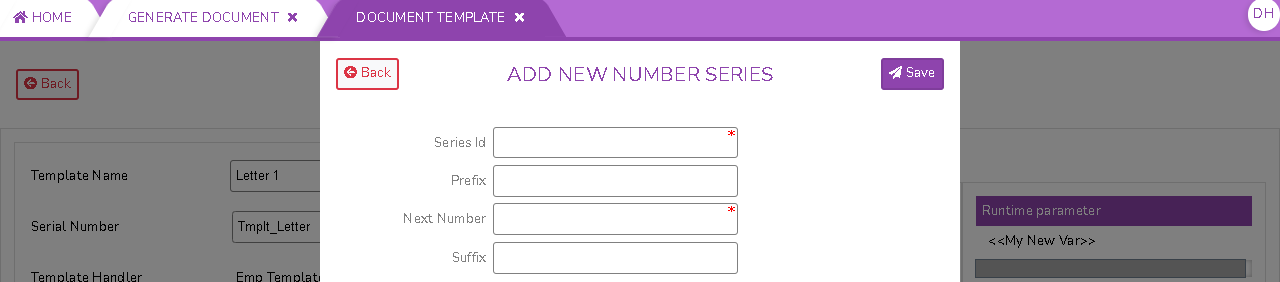
- Fill all the above details of Series Id, Prefix & Suffix, Next Number and Click on Save button to save
- Choose Template Handler from the dropdown
- Suppose you choose Employee Template Handler and Click on download button. A screen opens like below
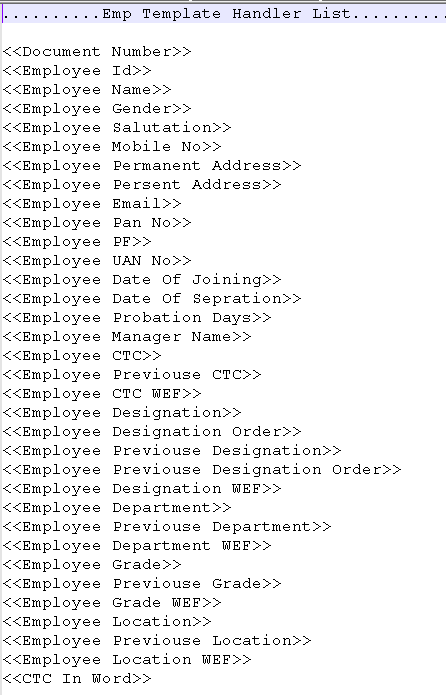
- Click on Choose File to upload a New document
- Click on Upload button to upload the choosen file and then Click on OK to save the New Document Template

No Comments