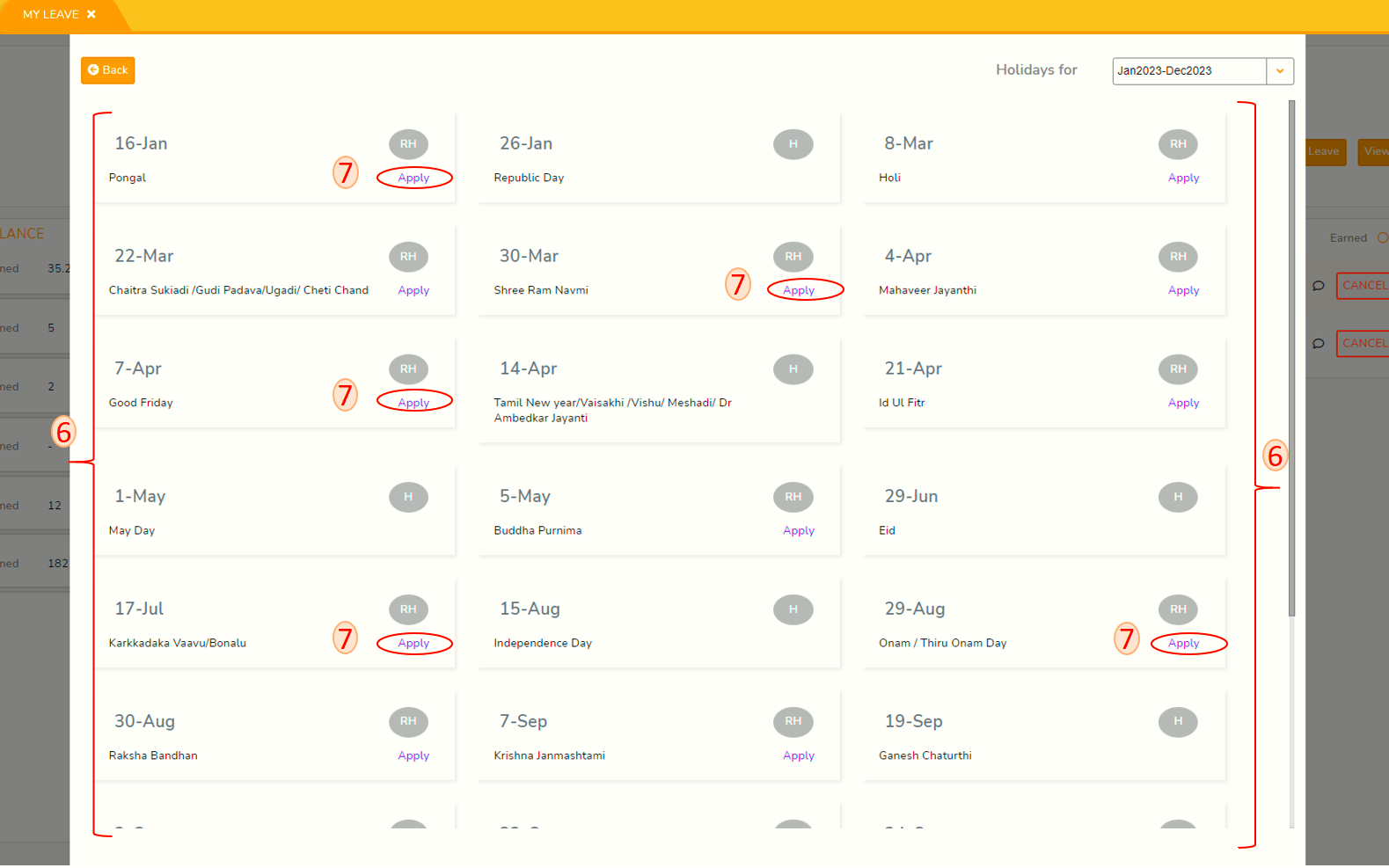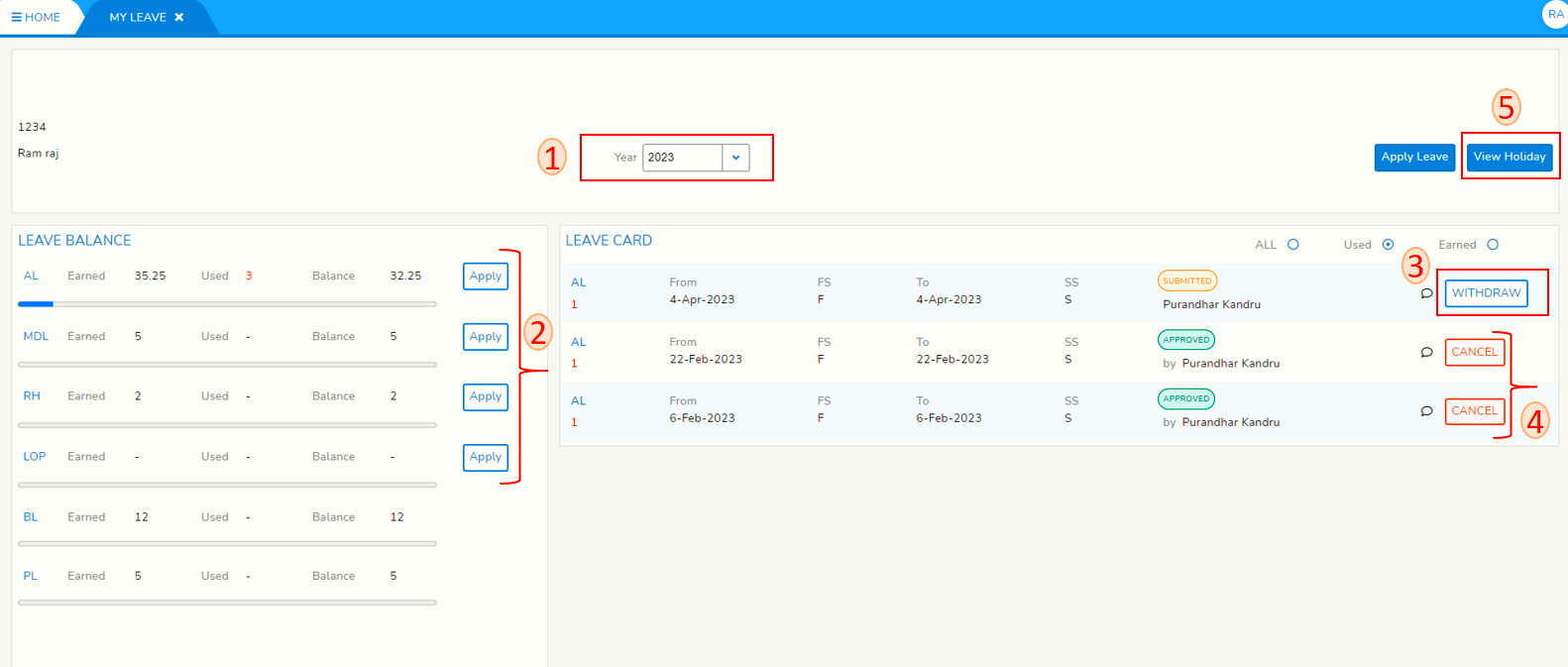My Leave Dashboard
Login to SPARC and open My Leave menu. You will see below screen.
- Select leave year in the Year drop-down.
- The LEAVE BALANCE panel is the leave card for the leave year selected in step 1. It contains your leave summary -- Leave Type (2-3 character abbreviation), Earned, Used and Balance (Earned minus Used). All values are in days.
Click on Apply button to apply for leave against the leave type. Please click on how-to-apply-leave link for help on this topic.
- Right
sidehalf of screensort showingshows all leave transactions forchosenselected leave year.
Click on Withdraw button to withdraw your leave application before Approveractacts onYouryour leave application. - Click on Cancel button to cancel Approved Leave which you might have not
taken.availed. - Click on View Holiday button to see Holiday calendar.
These areHolidays declaredinbyorganizationtheH-company are marked H->Holiday andRH-RH->Restricted Holiday.- Restricted holidays can be applied from Holiday calendar as well. Navigate to the restricted holiday that you want to apply leave, Click on Apply button and complete the leave application.