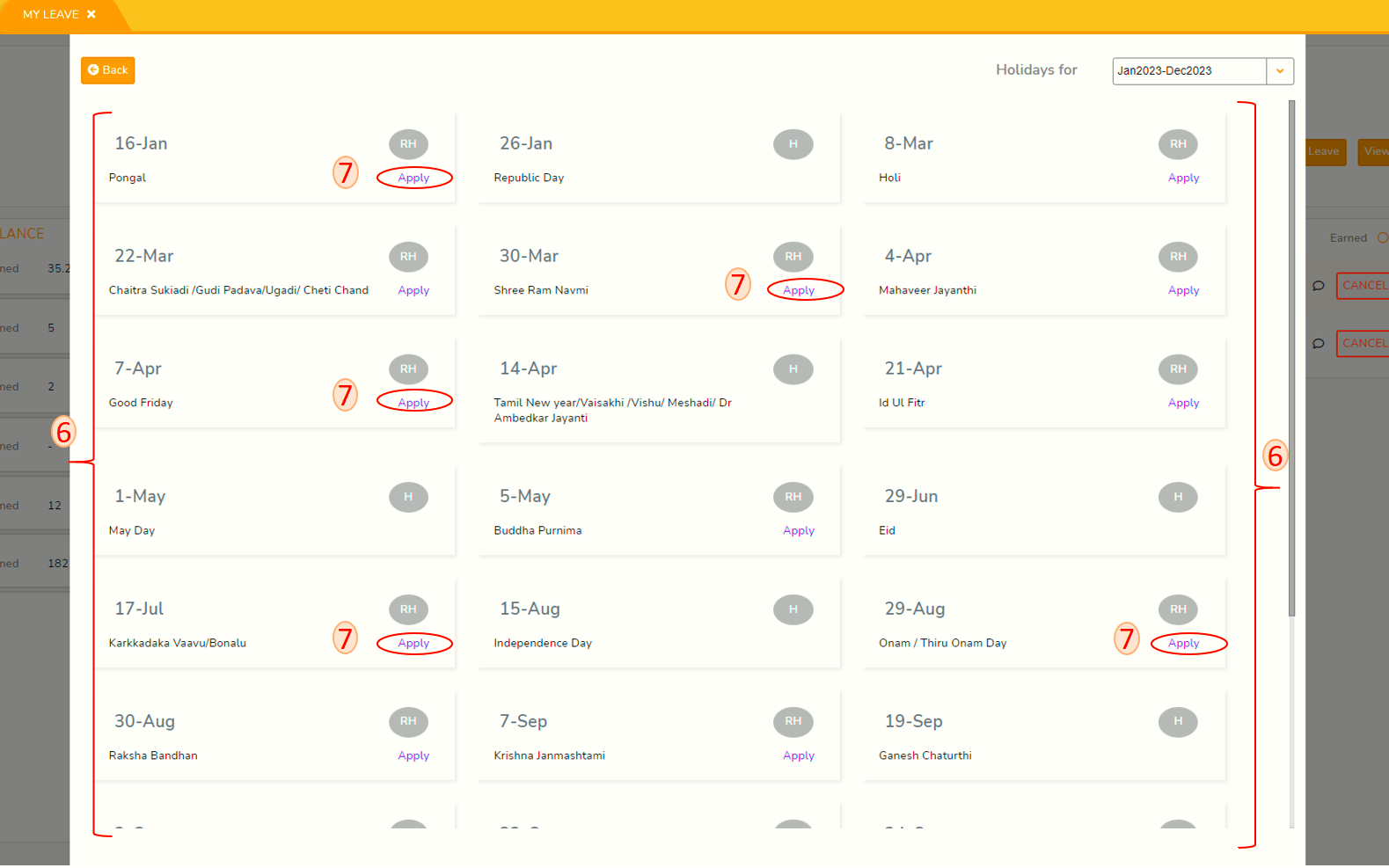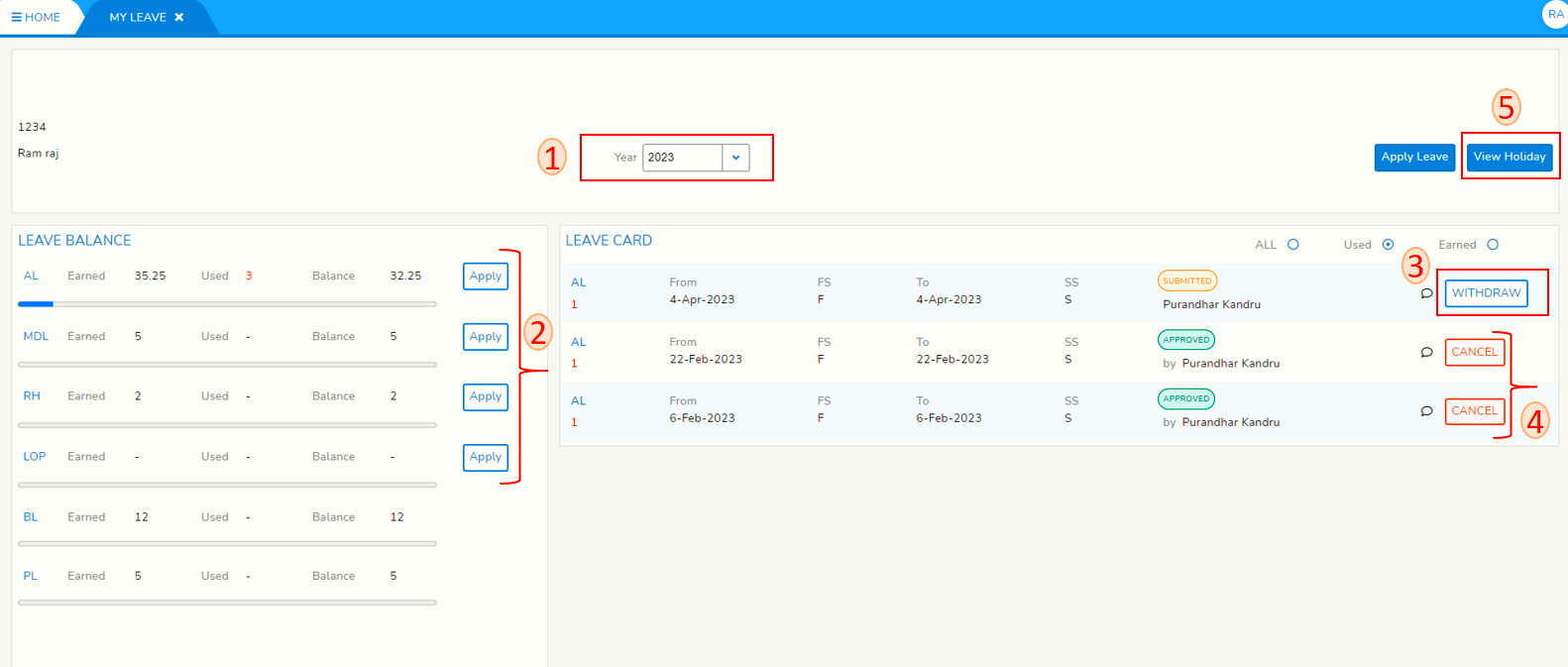My Leave Dashboard
Login to SPARC and open My Leave menu. You will see below screen.
- Select leave year in the Year drop-down.
- The LEAVE BALANCE panel is the leave card for the leave year selected in step 1.
mstLeftItsidecontainsofyourscreenshotleavepointingsummaryto number 2 is-- LeavebalanceTypecard(2-3containingcharacterLeaveabbreviation),type,Earned,total earnings, total usedUsed andbalanceBalanceleft(Earned minus Used). All values are innumber ofdays.Click on Apply button to apply for leave
type you want to apply by having complete picture of balances and completeagainst the leaveapplication(pleasetype.seePlease click on how-to-apply-leave link formorehelphelp)on this topic. - Right side of screen sort showing all leave transactions for chosen year.
Click on Withdraw to withdraw your leave before Approver act on Your leave application. - Click on Cancel to cancel Approved Leave which you might have not taken.
- Click on View Holiday to see Holiday calendar.
- These are Holidays declared in organization H->Holiday and RH->Restricted Holiday.
- Restricted holidays can be applied from Holiday calendar as well. Navigate to the restricted holiday that you want to apply leave, Click on Apply button and complete the leave application.