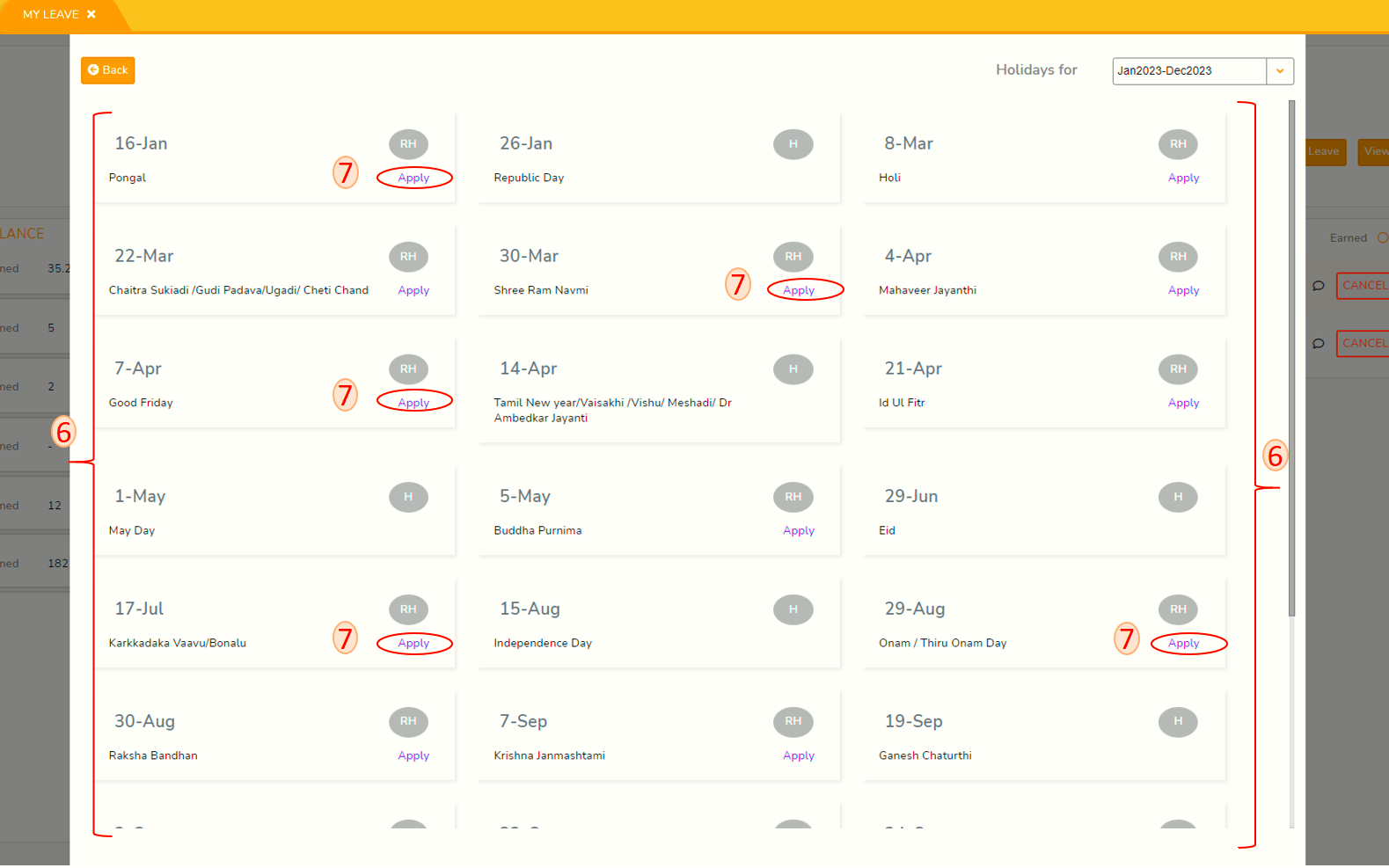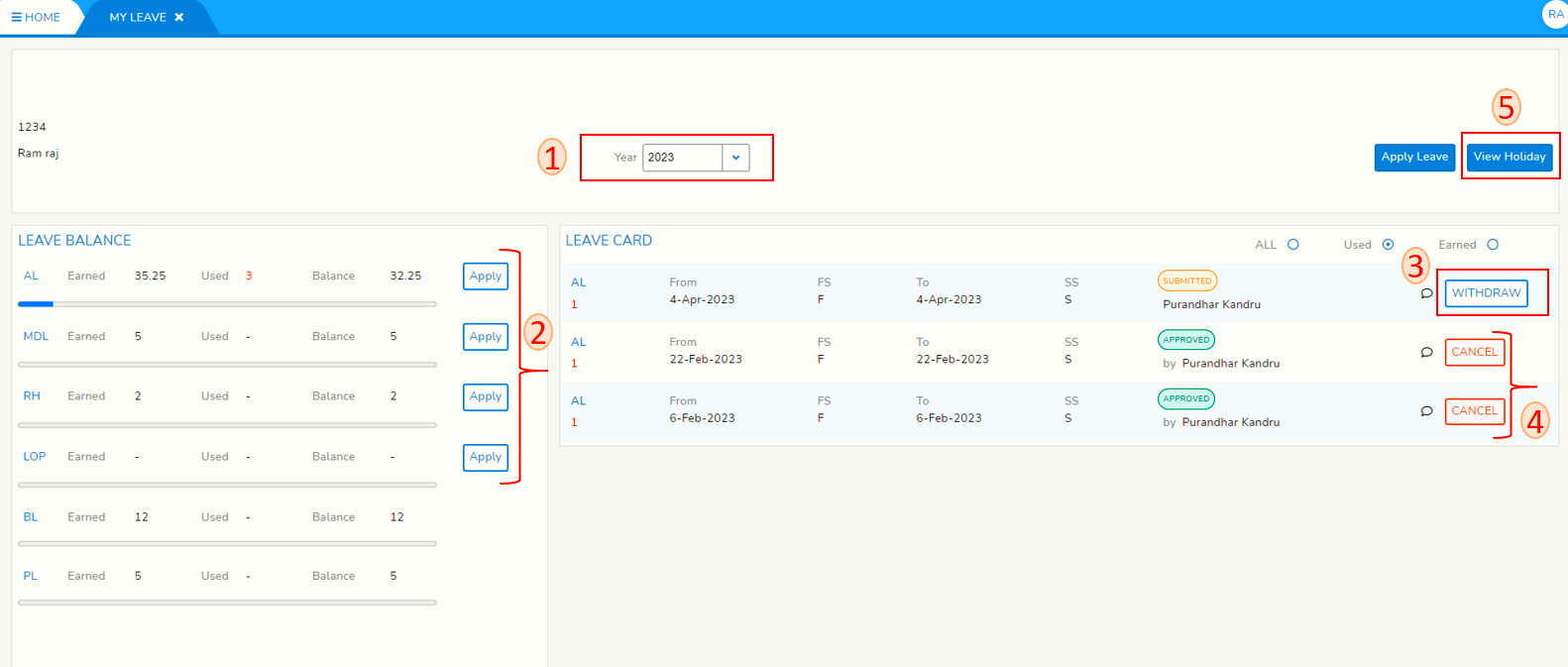My Leave Dashboard
Login to SPARC and open My Leave menu,menu. screenYou lookswill likesee below screen shot and points mentioned on top of image.screen.
- Before looking to any information please select the year you want see the details, Click on year and you an choose what you want.
- Left side of screenshot pointing to number 2 is Leave balance card containing Leave type, total earnings, total used and balance left in number of days.
Click on Apply for leave type you want to apply by having complete picture of balances and complete the leave application(please see how-to-apply-leave for more help)
- Right side of screen sort showing all leave transactions for chosen year.
Click on Withdraw to withdraw your leave before Approver act on Your leave application. - Click on Cancel to cancel Approved Leave which you might have not taken.
- Click on View Holiday to see Holiday calendar.
- These are Holidays declared in organization H->Holiday and RH->Restricted Holiday.
- Restricted holidays can be applied from Holiday calendar as well. Navigate to the restricted holiday that you want to apply leave, Click on Apply button and complete the leave application.