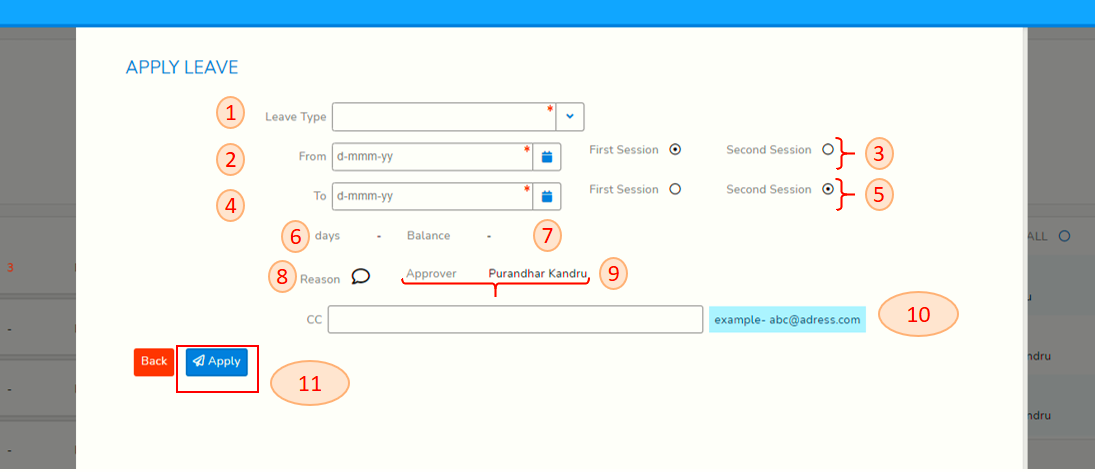How to Apply Leave
Login to SPARC and open My Leave MenuMenu. and screenYou will look likesee below screen sort.screen.
ClickSelectto choose yearYear to apply leave in.ThenClick on Apply Leave button.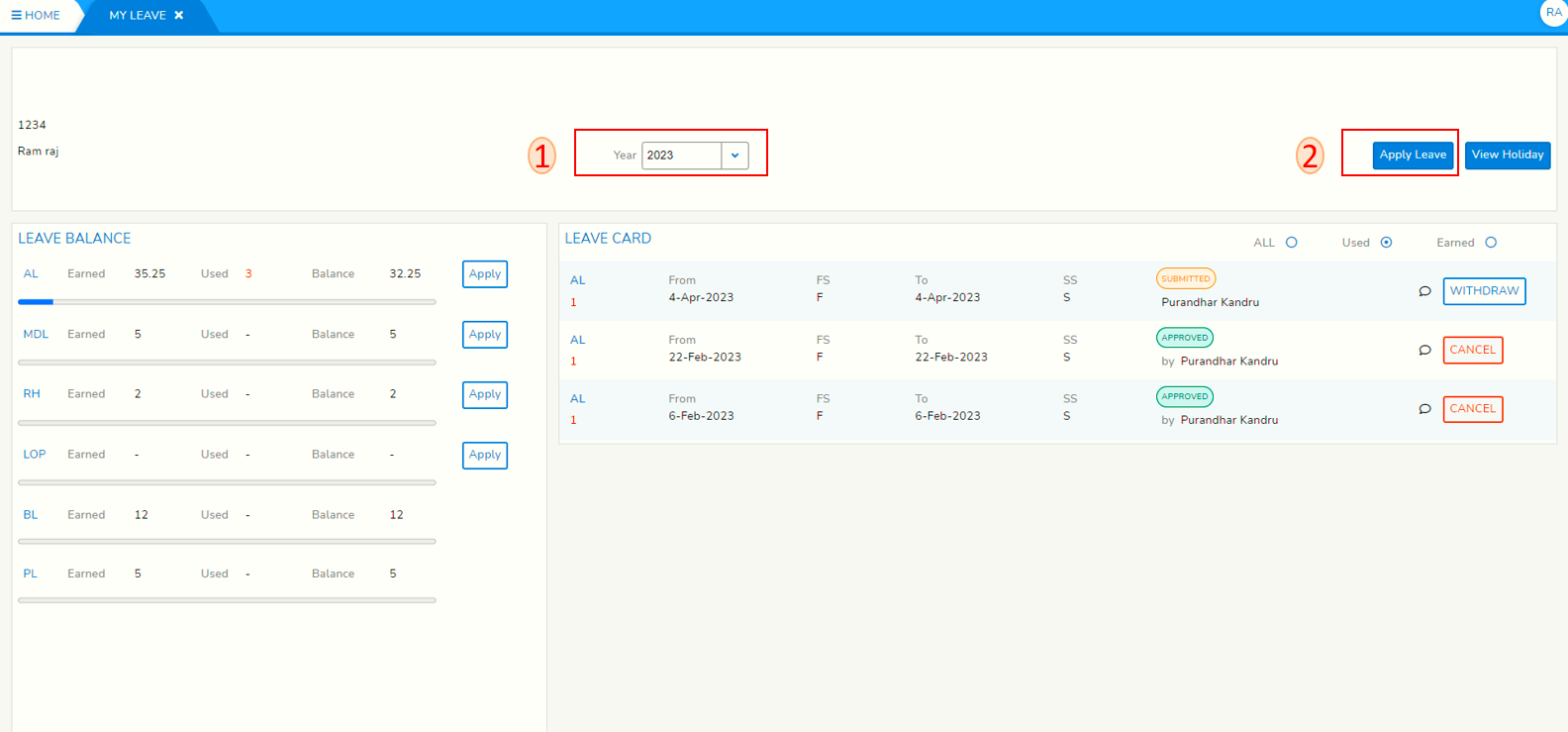
- below snap short have points 1 to 11.
1.ClickSelectonLeave typeandfromselect.drop-down.
2.Click on From andChoose leave Fromdate.date.
3. ChooseFirstleave From session as First orsecondSecondsessionusingbytheclickingradioon either one.button..
4.ClickChooseon To and chooseleave Todate.date.
5. ChooseFirstleave To session as First orsecondSecondsessionusingbytheclickingradioon either one.button..
6. Days will displayno.number of days leave you aretaking.applying for.
7. Balance will displayno.number ofbalancedays leftafterif thisleave.leave is approved.
8.ClickEnteronreasonand write reasonfor this leave.
9. Approver will displayApprovernamename,of the person who isgoingresponsible toreceiveapprovethisyourleave to approve.leave.
10.TypeEnter email address in CC to whom you want tocopyinformthisaboutleave.your leave application through e-mail.Restricted holidays can be applied from Holiday calendar as well. Please click on 'View Holiday' navigate to the restricted holiday that you want to apply leave, Click on Apply button and complete the leave application.
--END--