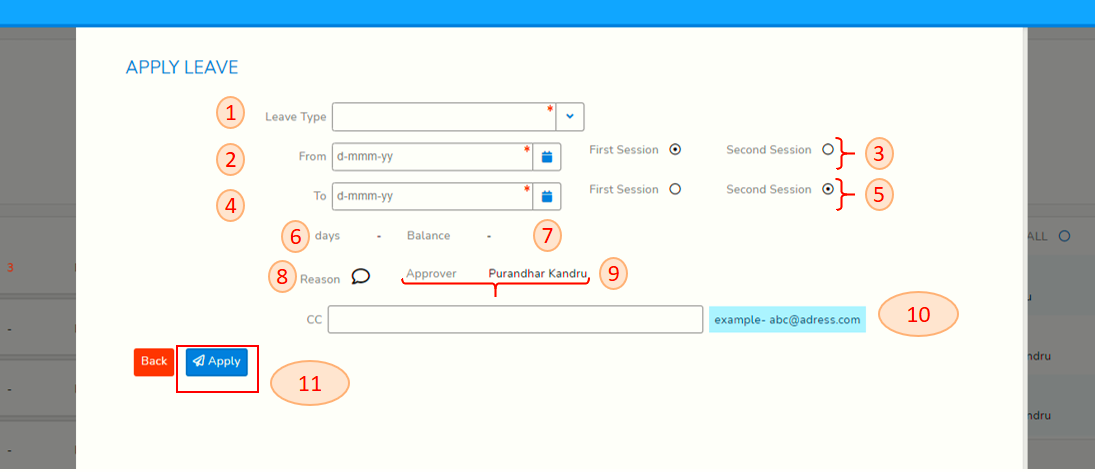How to Apply Leave
Login to SPARC and open My Leave Menu and screen will look like below screen sort.
- Click to choose year to apply leave in.
- Then Click on Apply Leave
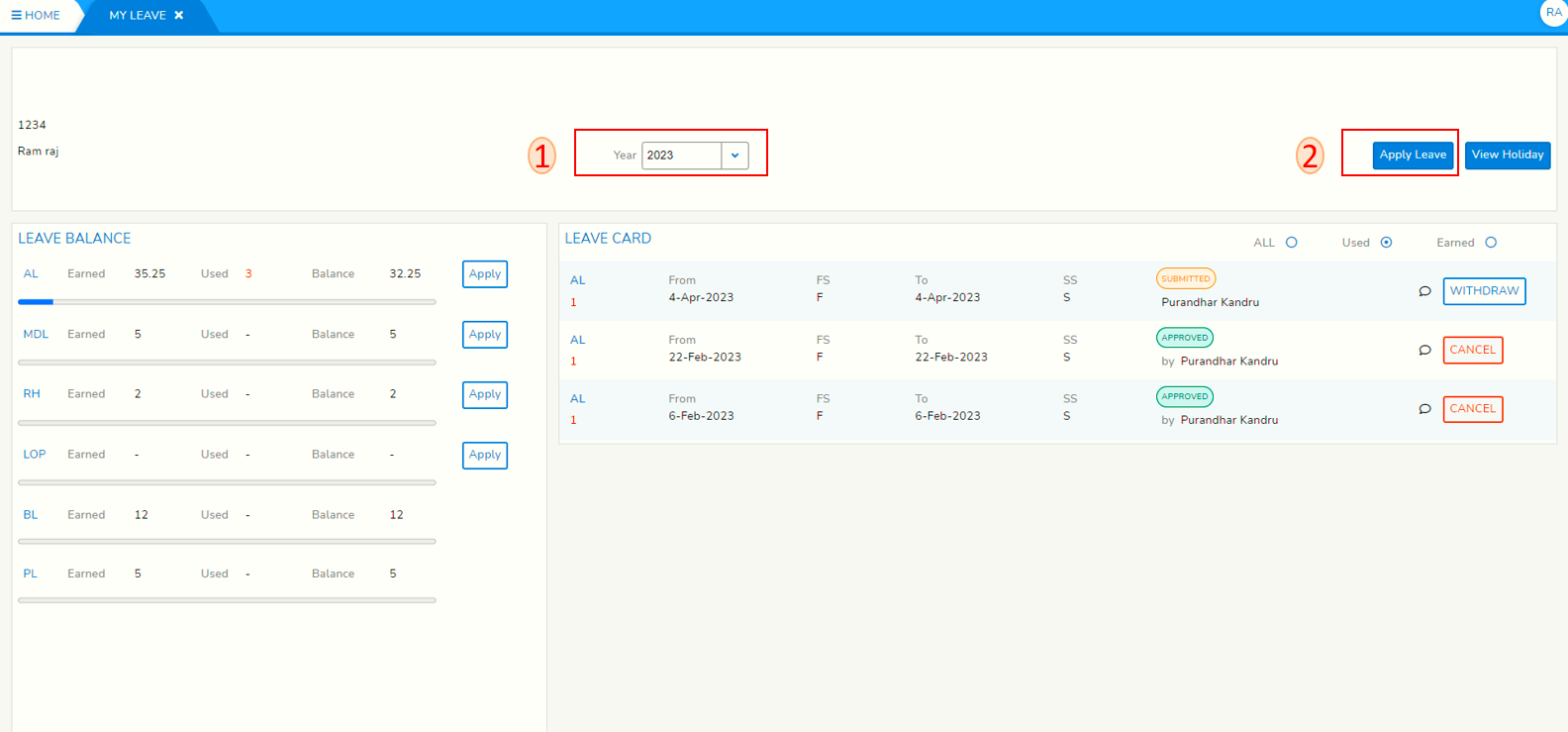
- below snap short have points 1 to 11.
1. Click on Leave type and select.
2. Click on From and Choose leave From date.
3. Choose First session or second session by clicking on either one.
4. Click on To and choose leave To date.
5. Choose First session or second session by clicking on either one.
6. Days will display no. of days leave you are taking.
7. Balance will display no. of balance left after this leave.
8. Click on reason and write reason for this leave.
9. Approver will display Approver name, who is going to receive this leave to approve.
10. Type email address in CC to whom you want to copy this leave.
11. Click on Apply to apply this leave with filled information.
Restricted holidays can be applied from Holiday calendar as well. Please click on 'View Holiday' navigate to the restricted holiday that you want to apply leave, Click on Apply button and complete the leave application.