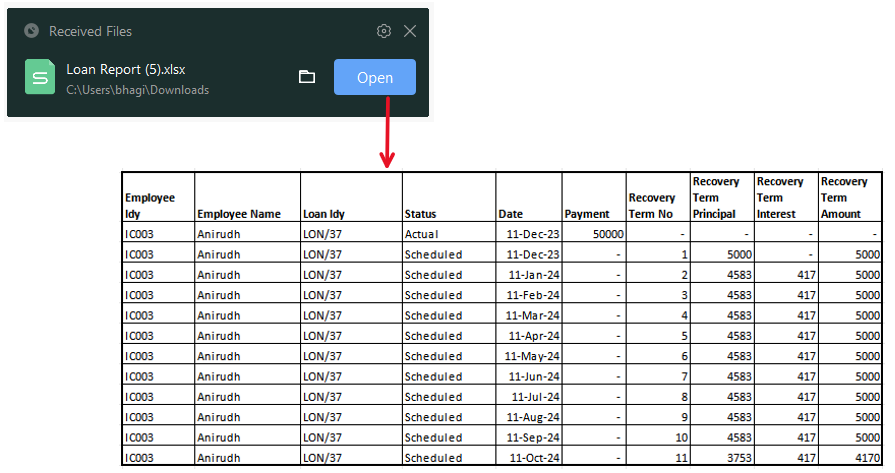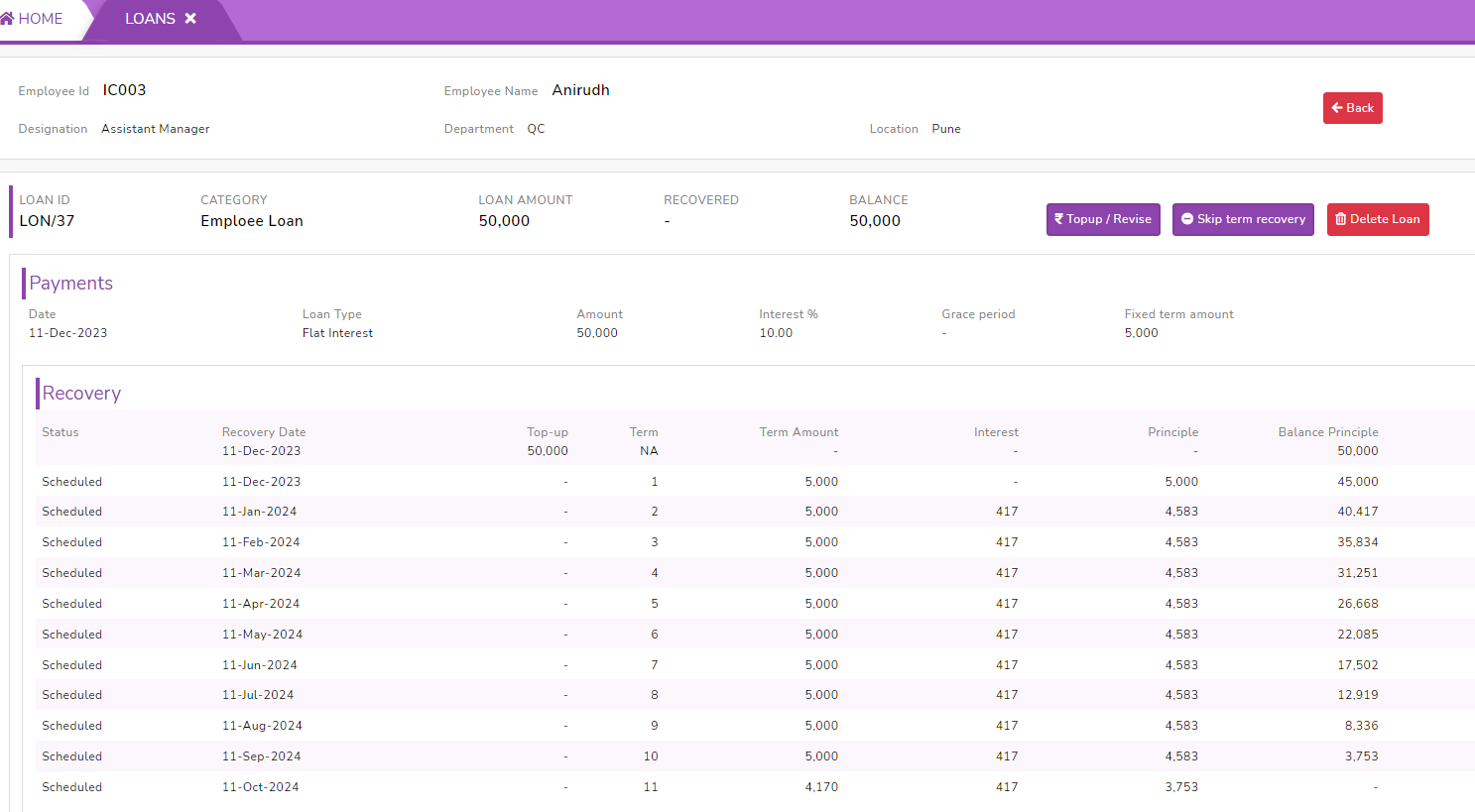How to view employee loan status
- Login to SPARC as HR
- Click on
LoanLoanssheetfunction - Enter Employee ID and then click on Load Employee
LoansLoans.

WecanNote
check:hereLoans Screen loads the Employee Loan status report in 2 ways.-
-
1. Load
Id,EmployeeCategory,Loans: It gives load status report instantly. -
2. Loan
Type,StatusPaidReport:(principle),ItRecoveredgives(principle)LoanandstatusBalancereport(principle).byFordownloadingfurtherthedetailsexcelclickworksheet.onMore detailsbutton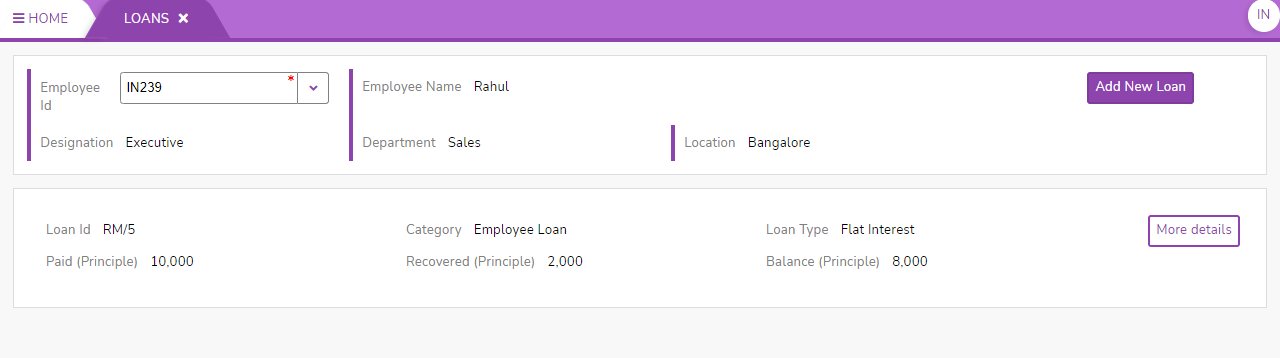
Here
we -
cancheck-
- Click on
BackLoadbuttonEmployee Loans it takes you toexitbelow screen - Click on More details for the complete Loan information.
- This excel Loan status report gives you the status report of Actual or scheduled report.
- Actual: This refers to the real-time or current status of payments. The employee was supposed to make payment on a certain date and has made it, the payment status would be "Actual" and it signifies that the payment has been received by Employer.
- Scheduled: This refers to the planned or expected status of payments. The payment is scheduled but not yet been made by the Employee, the payment status would be "Scheduled". It means that the payment is expected to be made according to the agreed-upon schedule, but it has not been received yet.
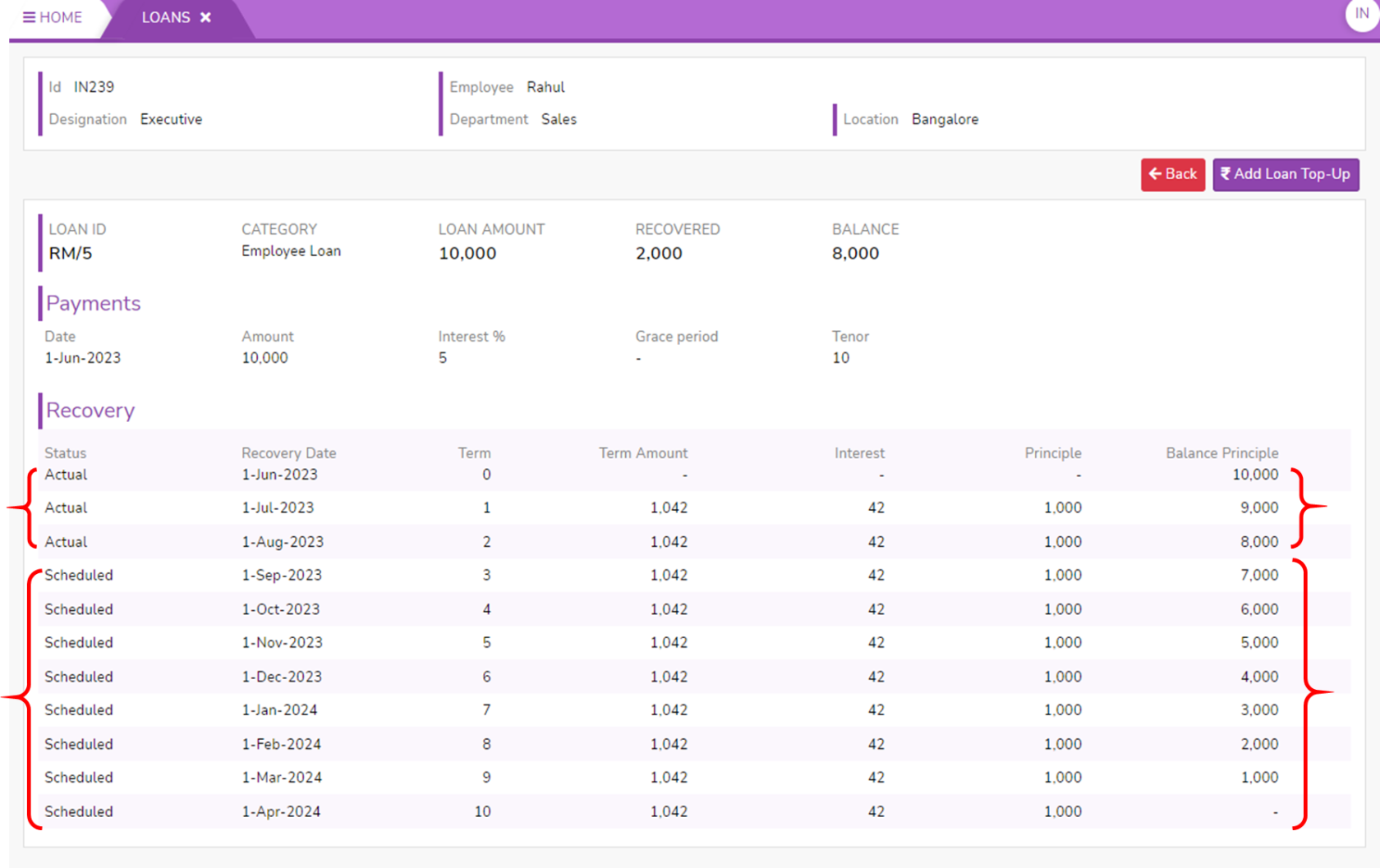
2. Click on Loan Status Report then It Downloads a Loan Report.xlsx file.