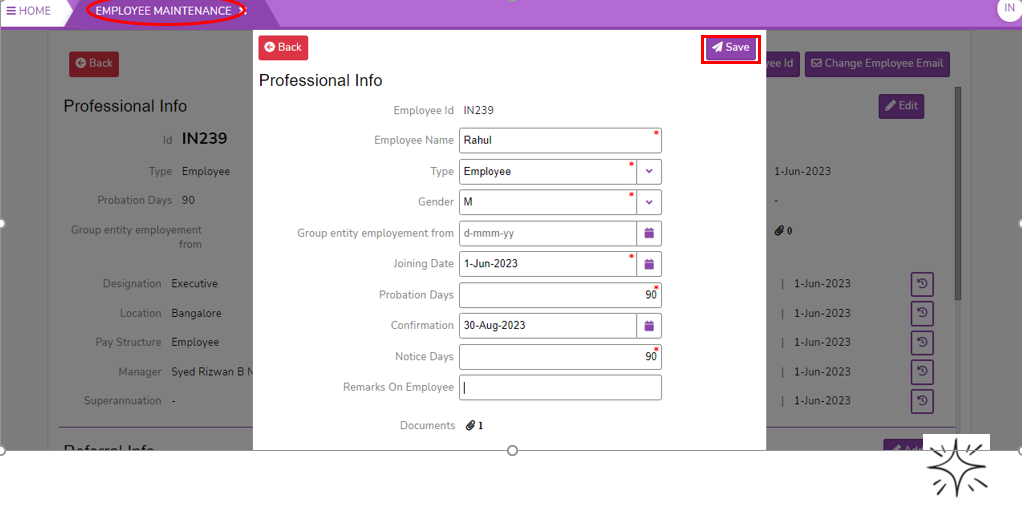Hot to Add Professional Info in Employee Maintenance
Professional Info
The professional information of an employee refers to the details and data related to their work and employment.
The Professional Info page in the SPARC allows you to view and add individual employee professional details of the employees.
To view the Professional Info in Employee Maintenance page, Login to SPARC > Functions > Click on Employee Maintenance > Professional Info.
- Login to SPARC as HR
- Open Employee Maintenance menu. Here you can see all the Employee details.
- Select one employee to whom you want to view/edit the details of the employee. Click on View button you can see all the professional and personal details of the employee.
- Click on Edit button of the Professional Info, here you can change/enter the employee professional details.
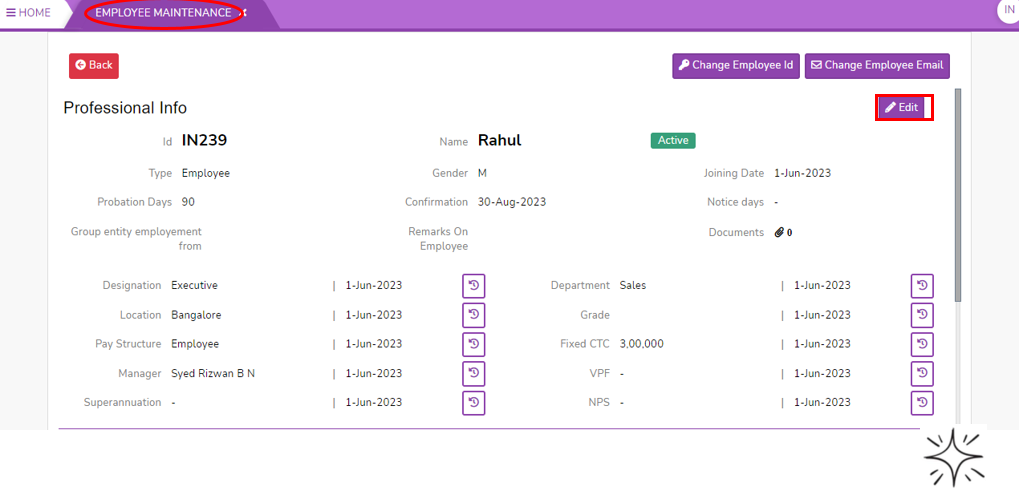
- This is the screen allows you to edit/enter the employee professional information.
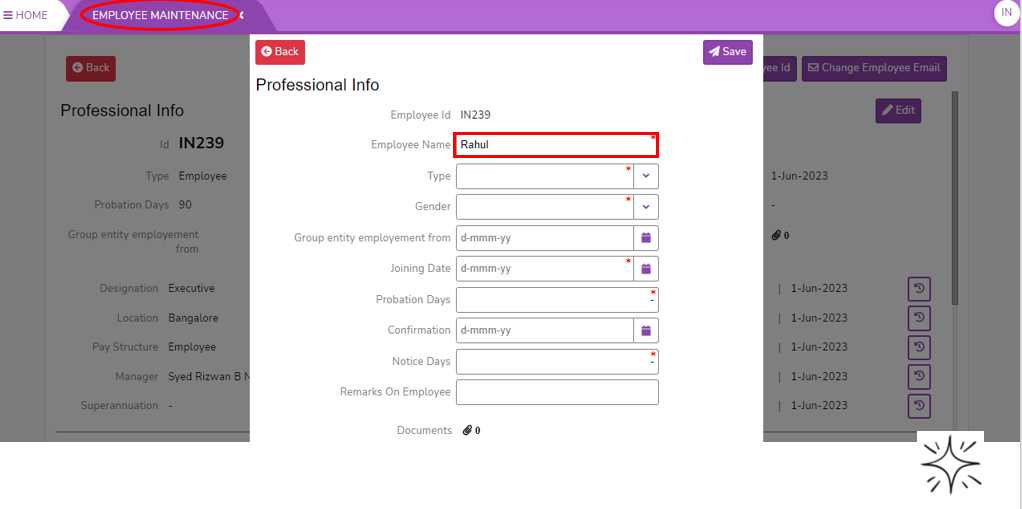
-
EnterEmployee Nameif-younamewantofto changethe employeename. SelectType - select type of employeebelongfromto.dropdownSelectGenderof-employee.select genderSelect the date ofGroup entity employment fromchoosing-fromItcalendar. please notemeans thattisthe employee has started date in relevant employment which he/she started. so that he can not considered as a new joined. which isnotusedmandatoryinfield.like calculation of gratuity so forthSelectJoining Datefrom-calendar.Date of join in this organizationEnterProbation Days.- It is a period of engaging of an employee to test their performance on the suitability of position-
SelectConformation - Date of confirmation - Notice days - It is the time between the date of
Conformationresignation and the last day of employment of an employee who resigns fromtheacalendar.company EnterNotice days.EnterRemarkson-Employee.remarks if any- Documents. - Click on browse button to attach
Documents.documents. If you want to delete the selected documents click on delete symbol and then click on Close button.
-
- Click on Save button to save the professional information.