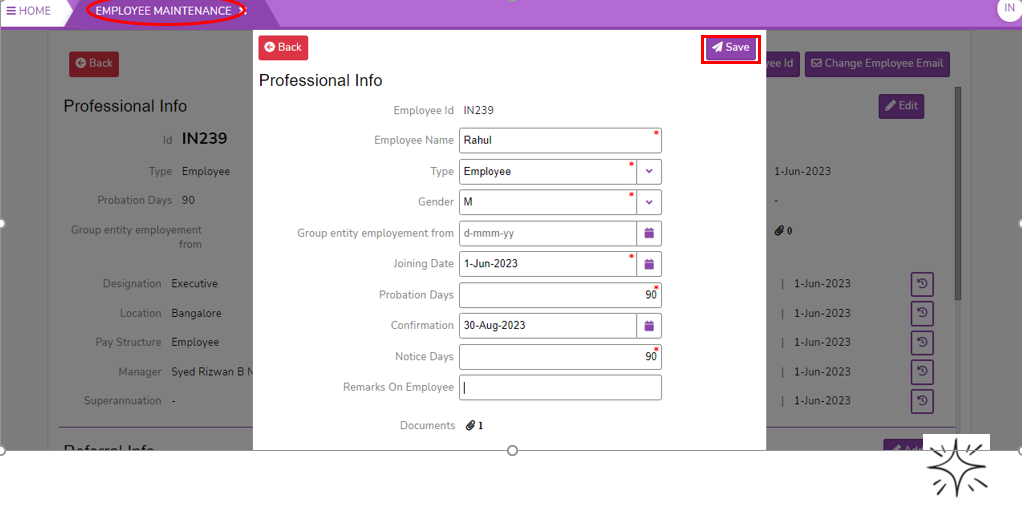Hot to Add Professional Info in Employee Maintenance
Professional Info
- Login to SPARC as HR
- Open Employee Maintenance menu. Here you can see all the Employee details.
- Select one employee to whom you want to view/change the details of the employee. Click on View button you can see all the professional and personal details of the employee.
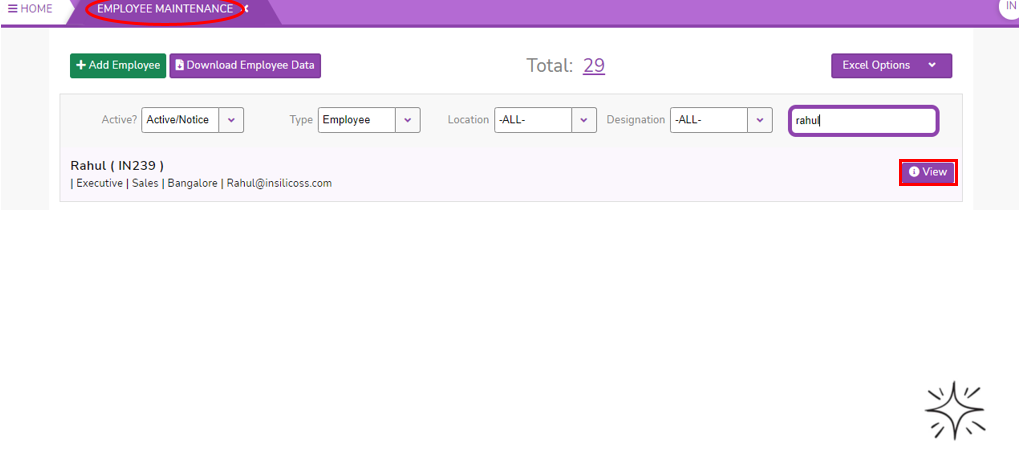
- Click on Edit button of the Professional Info, here you can change/enter the employee professional details.
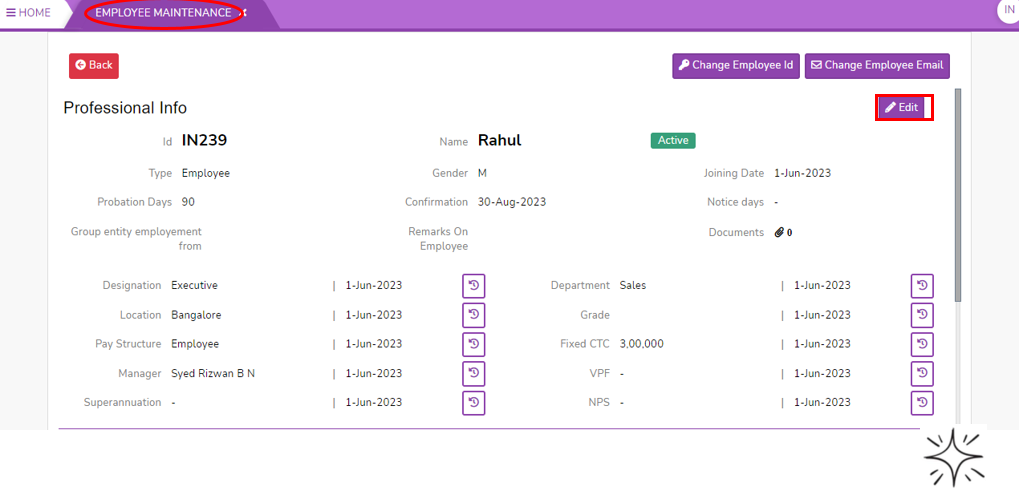
- Enter Employee Name if you want to change employee name.
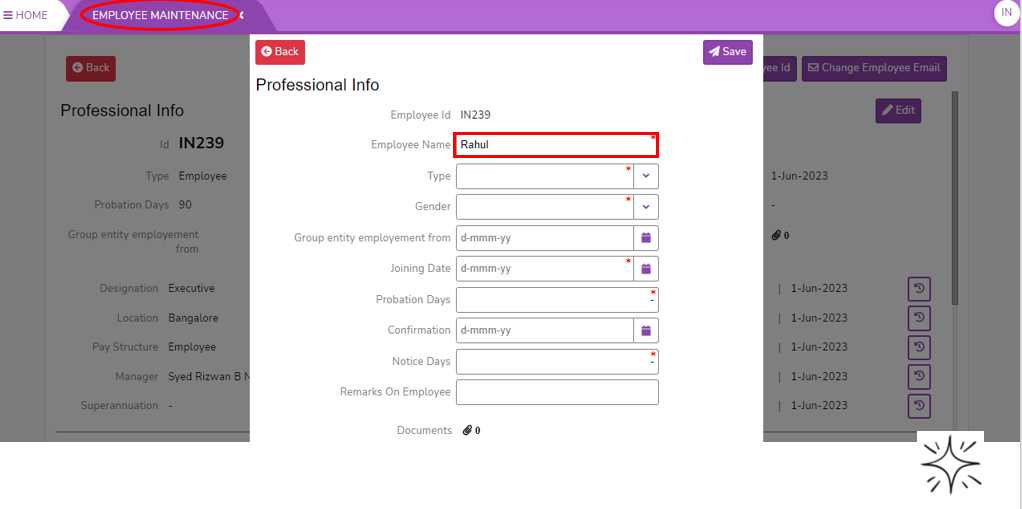
- Select Type of employee belong to.
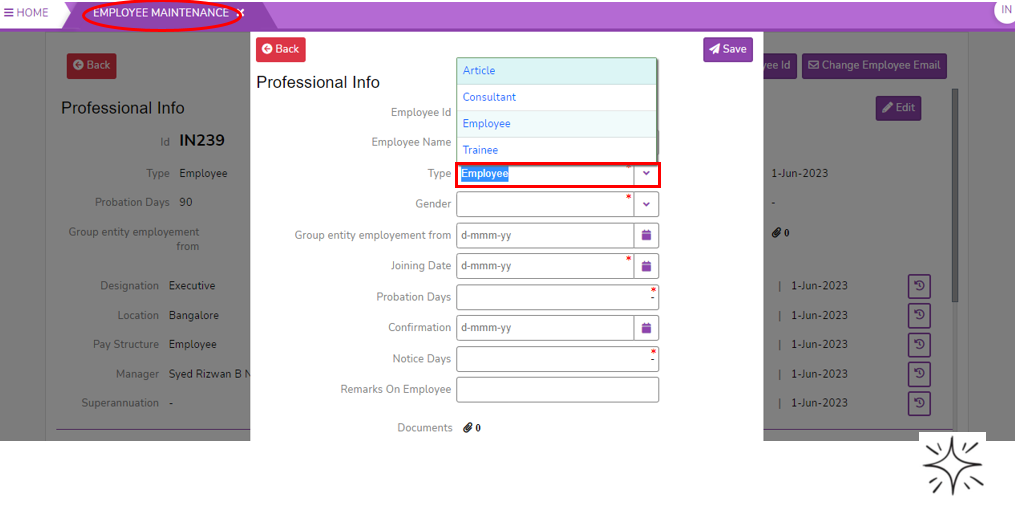
- Select Gender of employee.
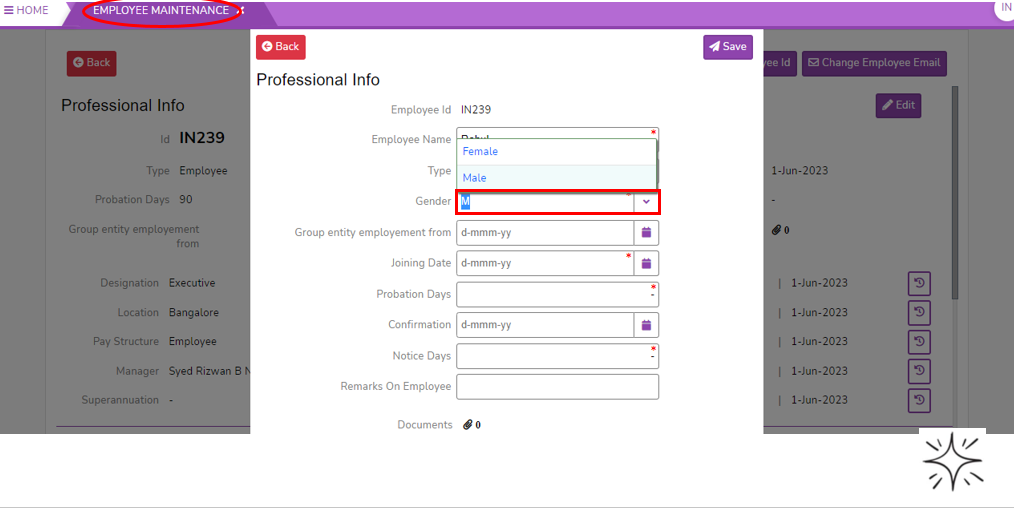
- Select the date of Group entity employment from choosing from calendar. please note that tis is not mandatory field.
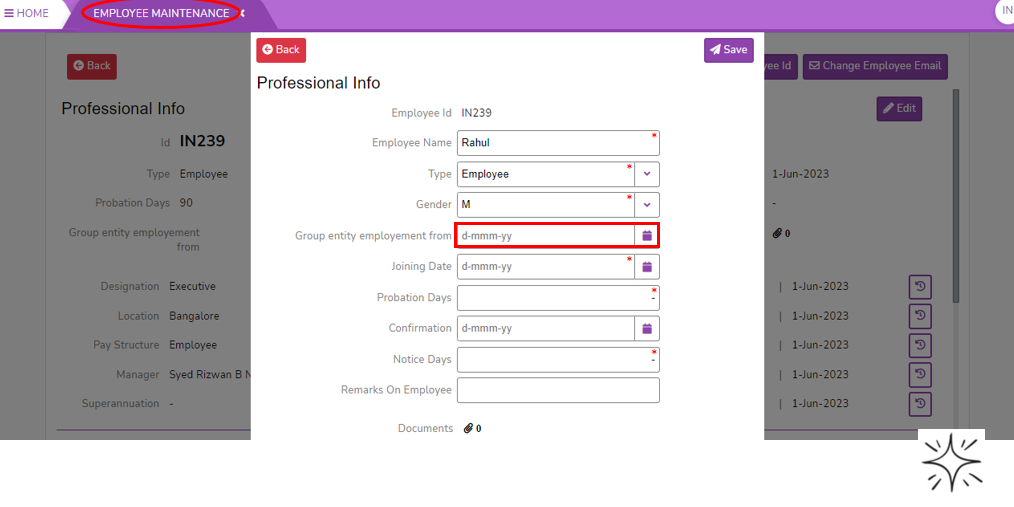
- Select Joining Date from calendar.
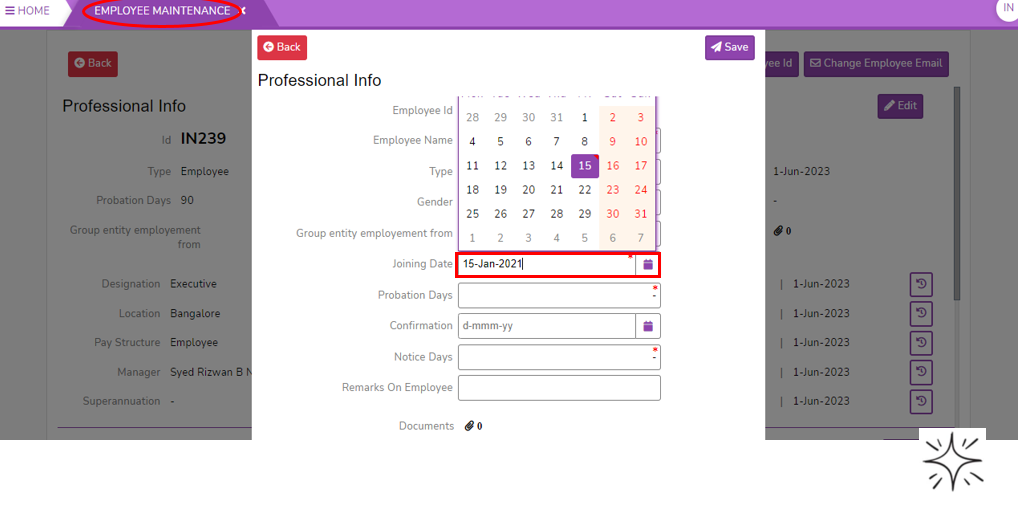
- Enter Probation Days.
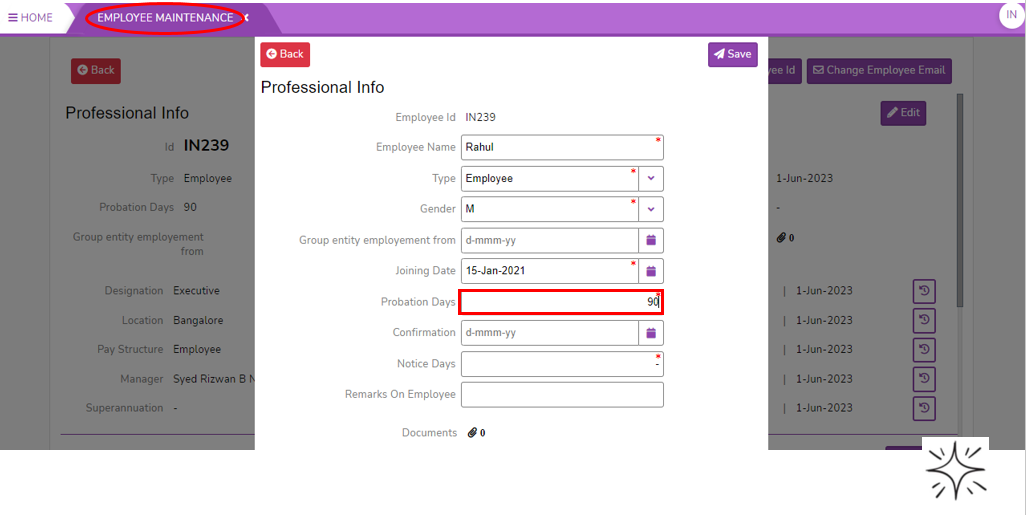
- Select the date of Conformation from the calendar.
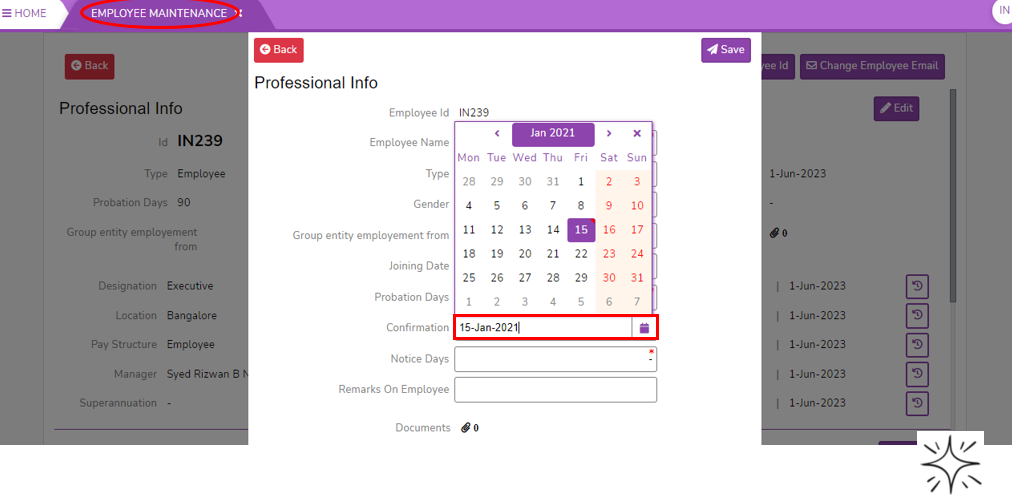
- Enter Notice days.
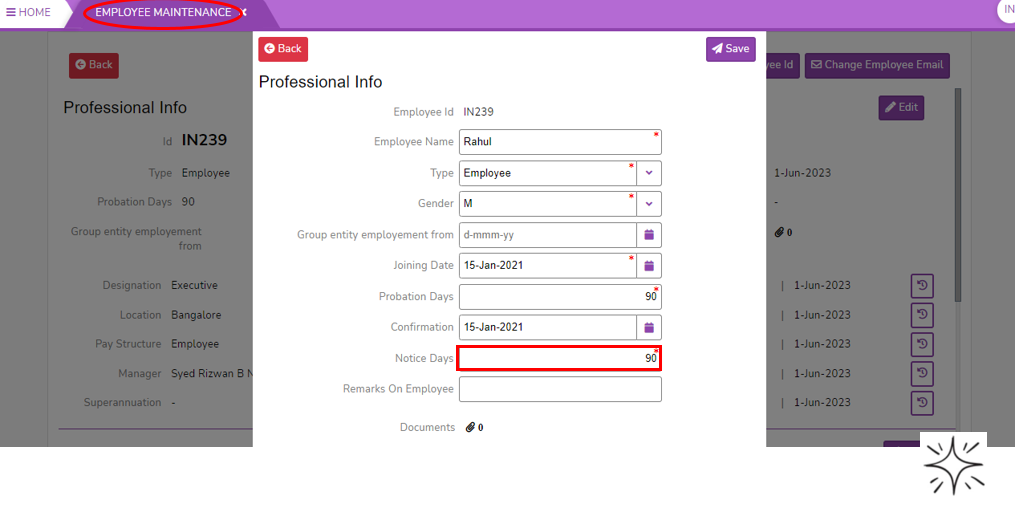
- Enter Remarks on Employee.
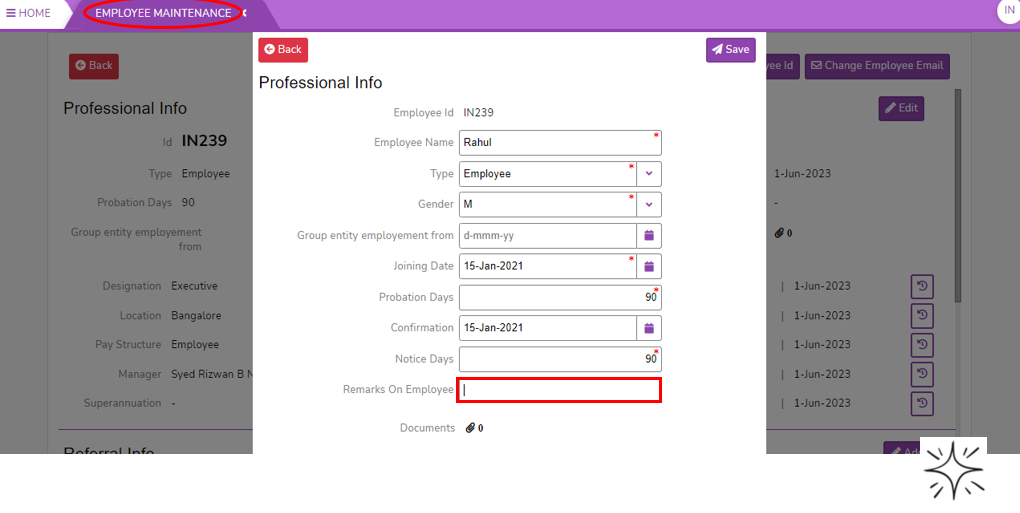
- Attach Documents using browser. If you want to delete the selected documents click on delete symbol and then click on Close button.
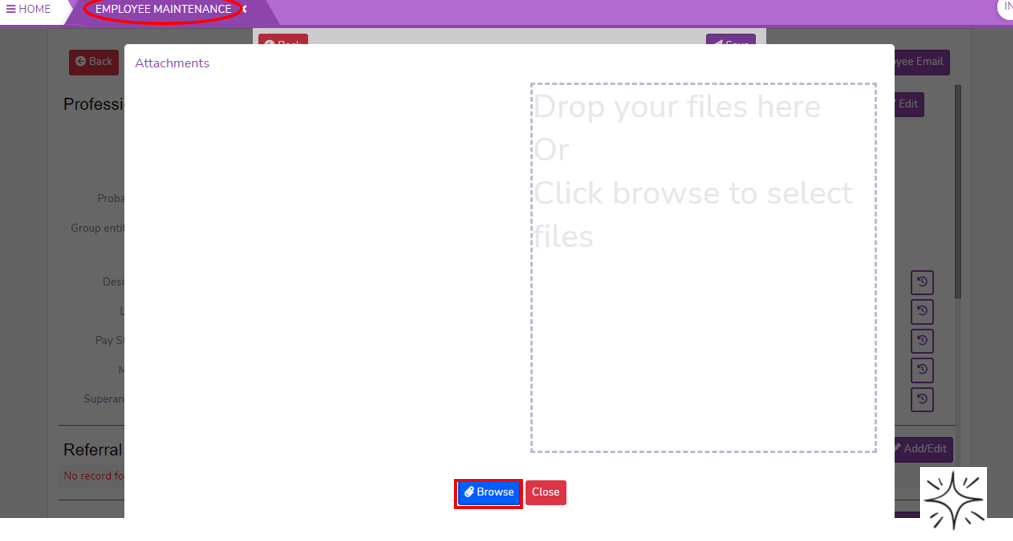
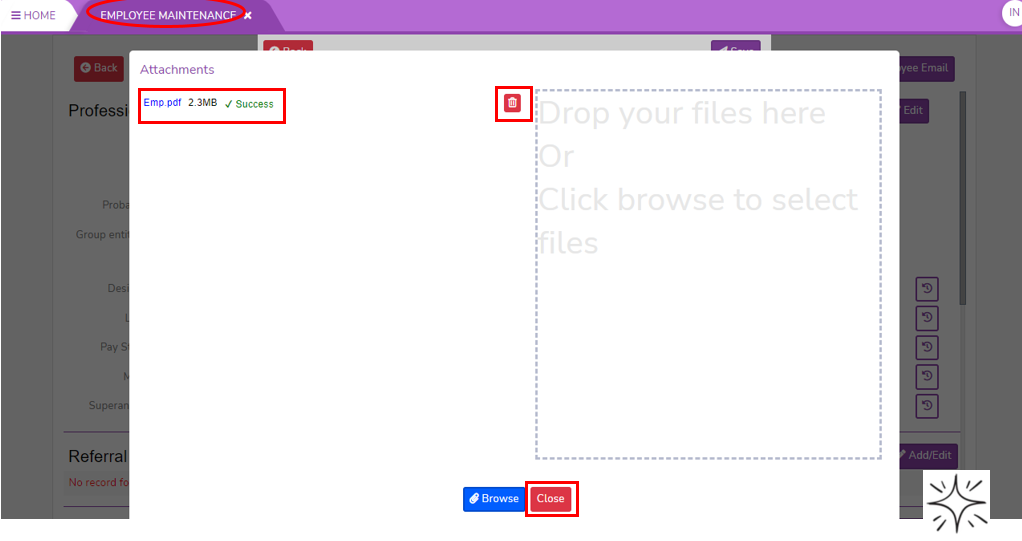
- Click on Save button to save the professional information.