How to Add Personal Info in Employee Maintenance
Personal Info
- Login to SPARC as HR
- Open Employee Maintenance menu. Here you can see all the Employee details.
- Select one employee to whom you want to view/edit the details of the employee. Click on View button you can see all the professional and personal details of the employee.
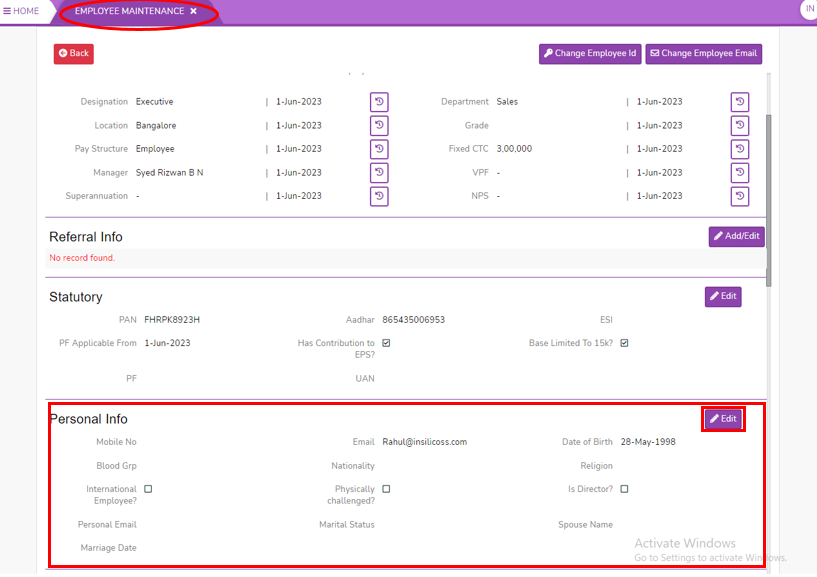
- Click on personal Info Edit button, here you can add the Employee personal details.
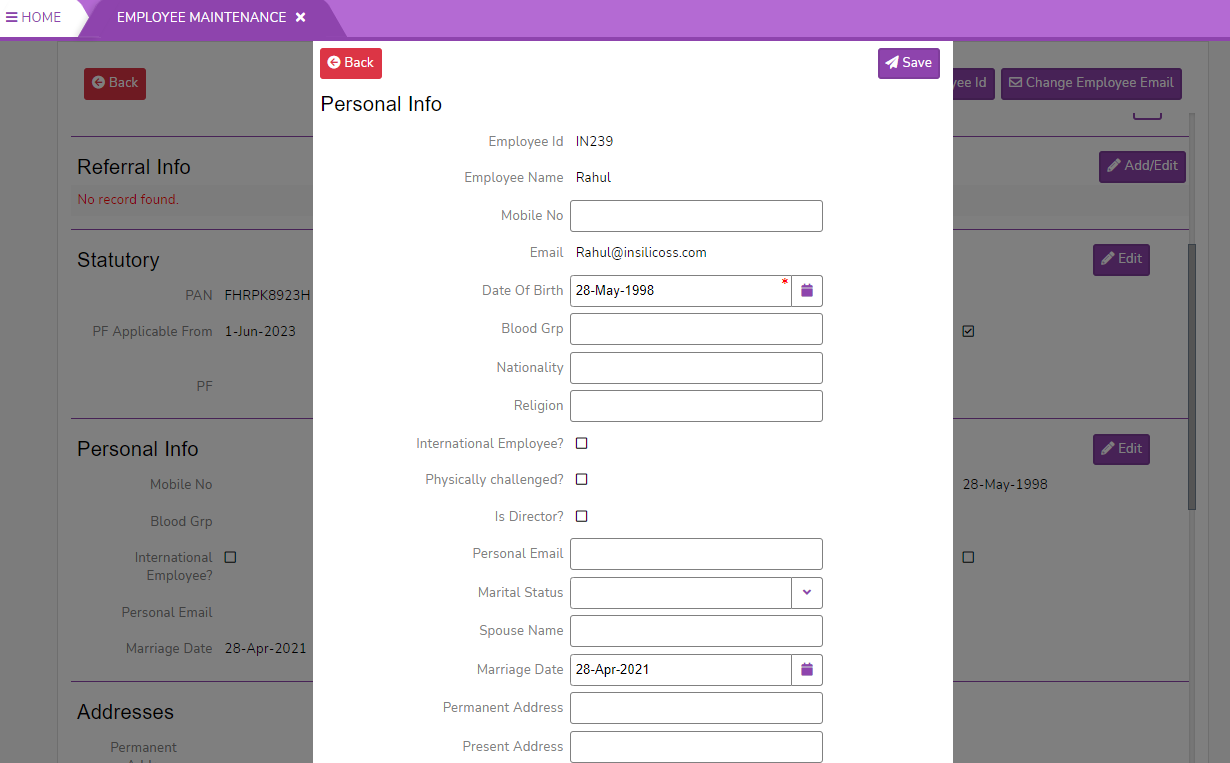
- Enter Mobile No of the employee.
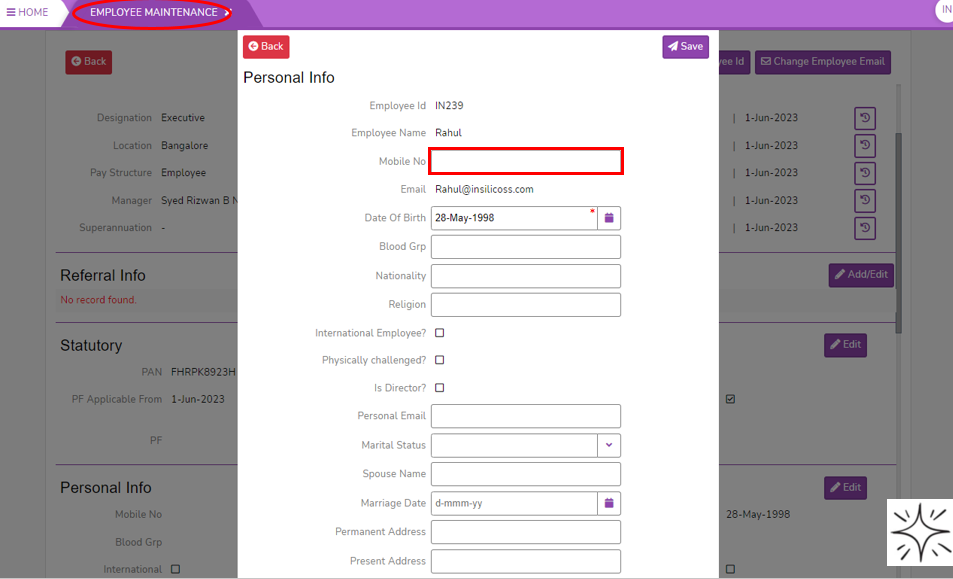
- Select Date of birth from the calendar.
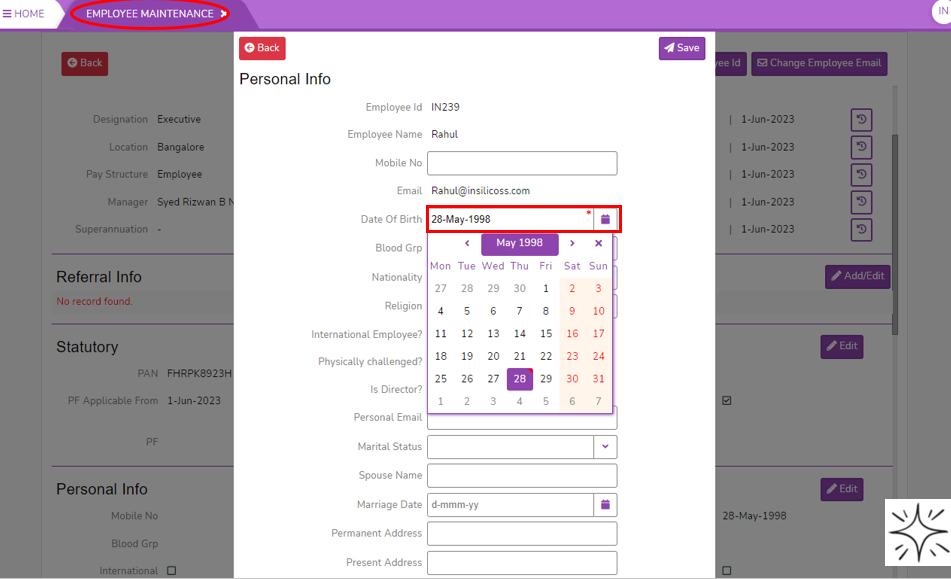
- Enter employee Blood Grp.
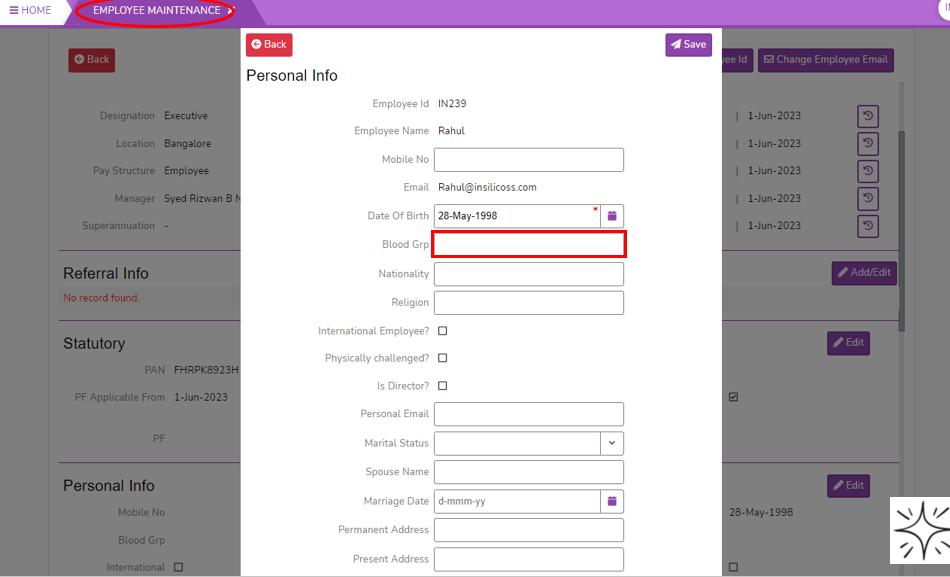
- Enter employee Nationality.
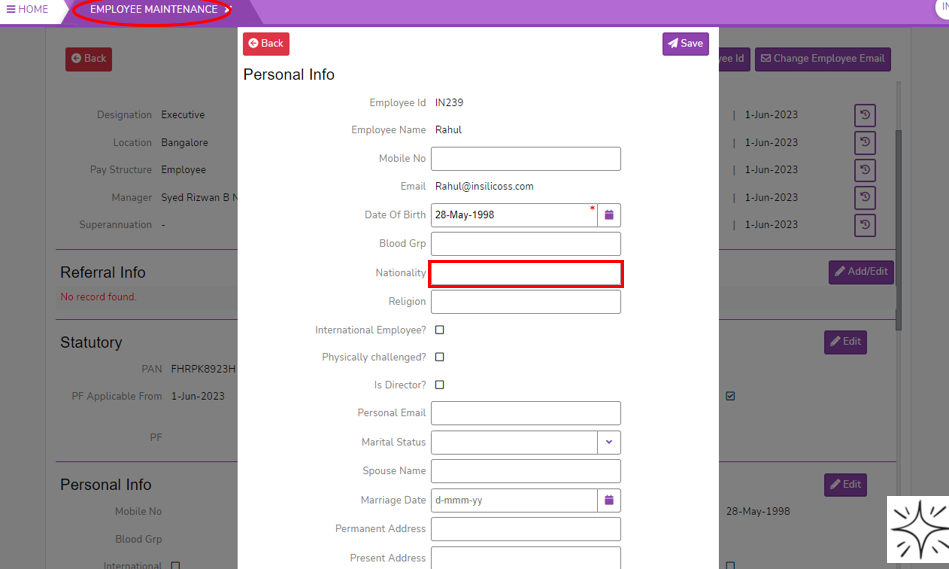
- Enter employee Religion.
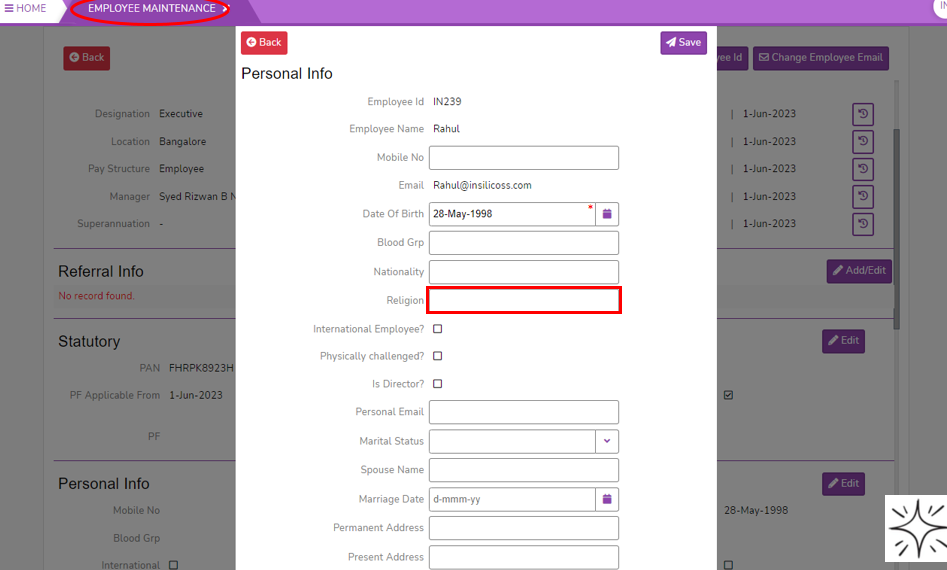
- Click on the Square if the employee is International Employee.
- Click on the square if the employee is Director.
- Enter employee Personal Email Id.
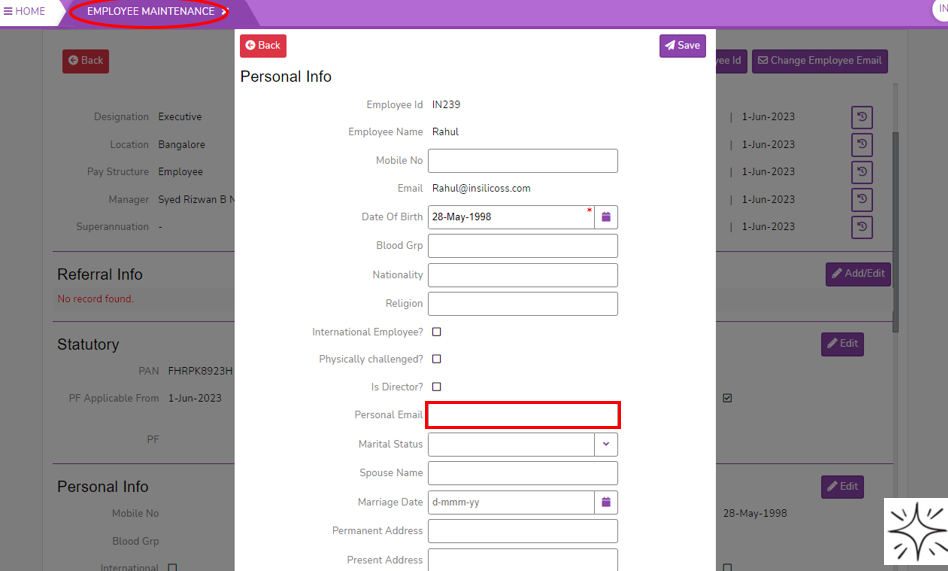
- Select the employee Marital Status.
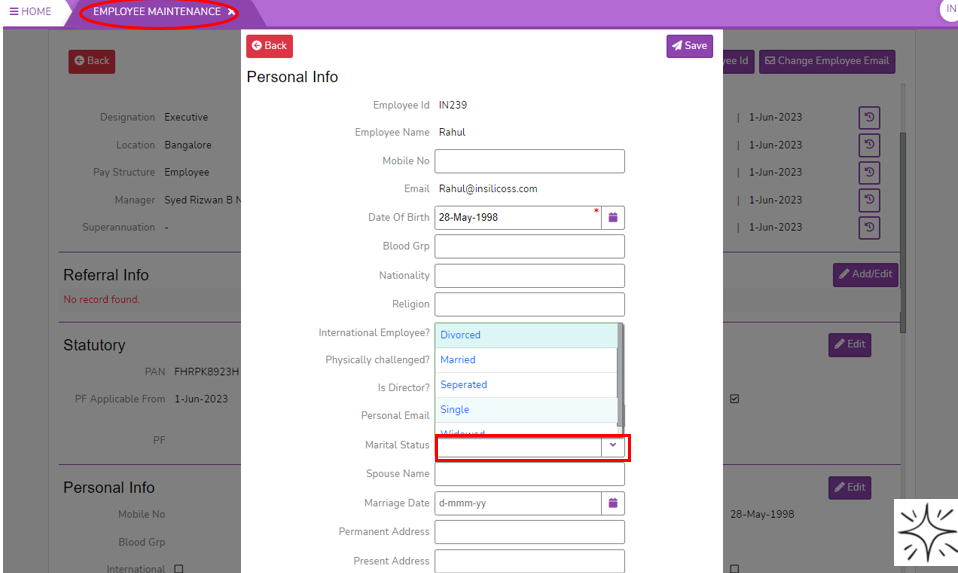
- Enter Spouse Name
.if they married.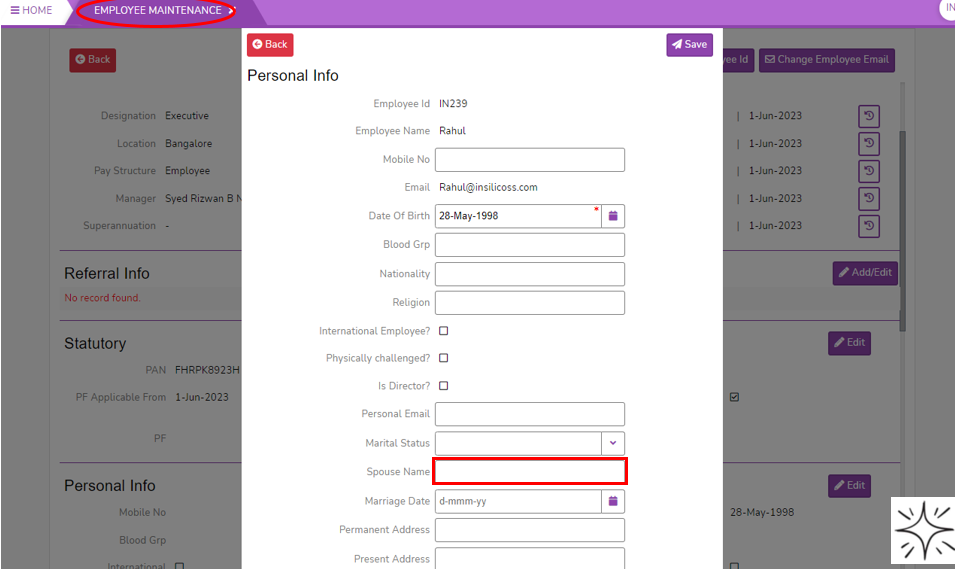
- Select the date of Marriage Date if the employee is married.
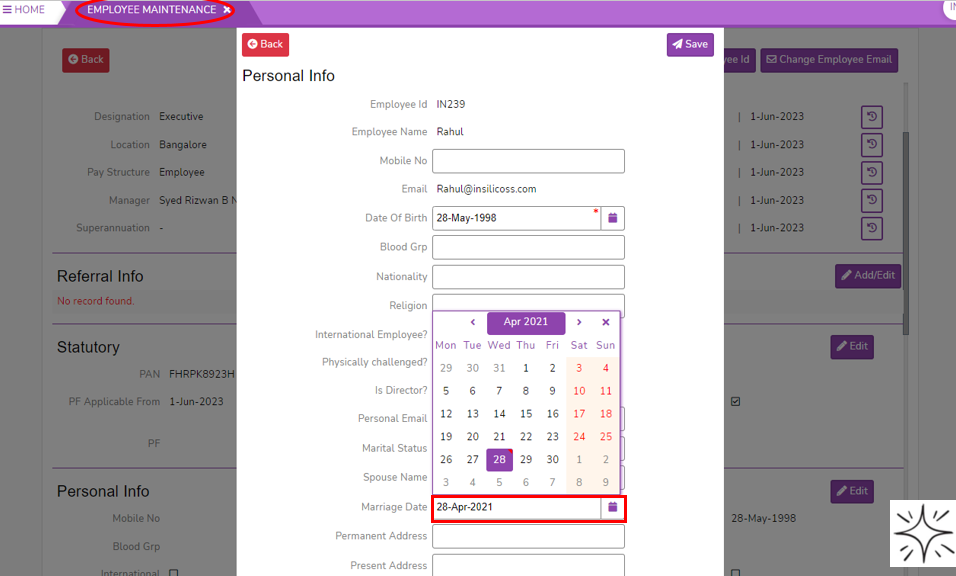
- Enter Permanent Address and present address.
. EnterPresent Address.- Click on Save button to save all the personal details of the employee.
Click onBackbutton to come back from the personal Info details.
