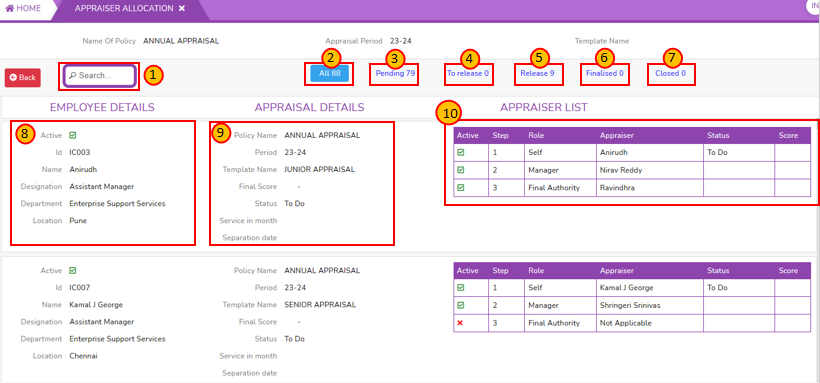Appraiser Allocation
Allocation of Appraiser
Employee appraisals are typically conducted on a regular basis, such as annually but the frequency may vary by organization. The process is designed to be a two-way communication, allowing employees to express their thoughts, concerns, and career aspirations. Effectively conducted employee appraisals contribute to a positive work environment, employee engagement, and organizational success.
The Appraiser Allocation page in the SPARC allows you to view and Edit the Appraiser Allocation for the employees.
To view the Appraiser Allocation page, Login to SPARC > Functions > Click on Appraisal > Appraiser Allocation.
You can perform the following steps on the Appraiser Allocation page:
Overview:
-
- Login to SPARC as HR.
- Open the Appraisal menu.
- This page is the Overview of the Appraiser Allocation page. Here you can see appraisal scheduled and will not be appraised.

- First we will look into appraisal scheduled for the employees. Click on the radio button of Appraisal scheduled then it shows some dropdowns like below screen.
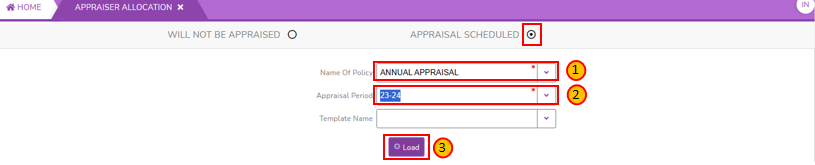
- Name of Policy: Select the name of the policy from the dropdown. In SPARC, we are using only Annual Appraisal policy.
- Appraisal Period: This is the period of financial year which you are going to do appraisal. Select correct financial year from dropdown before you are going to proceed to allocate.
- Template Name : Select the name of template from the dropdown. If you want to Load particular template, then select any one like Junior/ senior/ tripod appraisal from dropdown. [Note: This is not mandatory field to select right now]
- Load : Click on Load button to process the annual appraisal allocation for the selected financial year. the screen opens like below screenshot.
Stage-1: Annual Appraisal Scheduled
This is the page of Loaded for Annual Appraisal policy for the selected financial year.
- This is the search option provided for to filter the particular employee.
- All: Here All means total number of employees who are eligible for appraisal. Here It is Indiacting [All 88] which means 88 number of employees are eligible for the appraisal
- Pending: List of appraisers which are pending appraisals
- To release: List of appraisers to release appraisals
- Release: List of appraisers released
- Finalised: List of appraisers finalised for appraisals
- Closed: List of appriasers completed the complete and closed appraisal
- Employee Details: Here it shows about employee details like employee active or not, employee Id, Name, Designation, Department and location.
- Appraisal Details: Here Appraiser details provides like name of the policy, period, name of the template and status
- Appraiser List: It shows a radio button to active or inactive the steps, roles, name of appraiser, status and score assigned