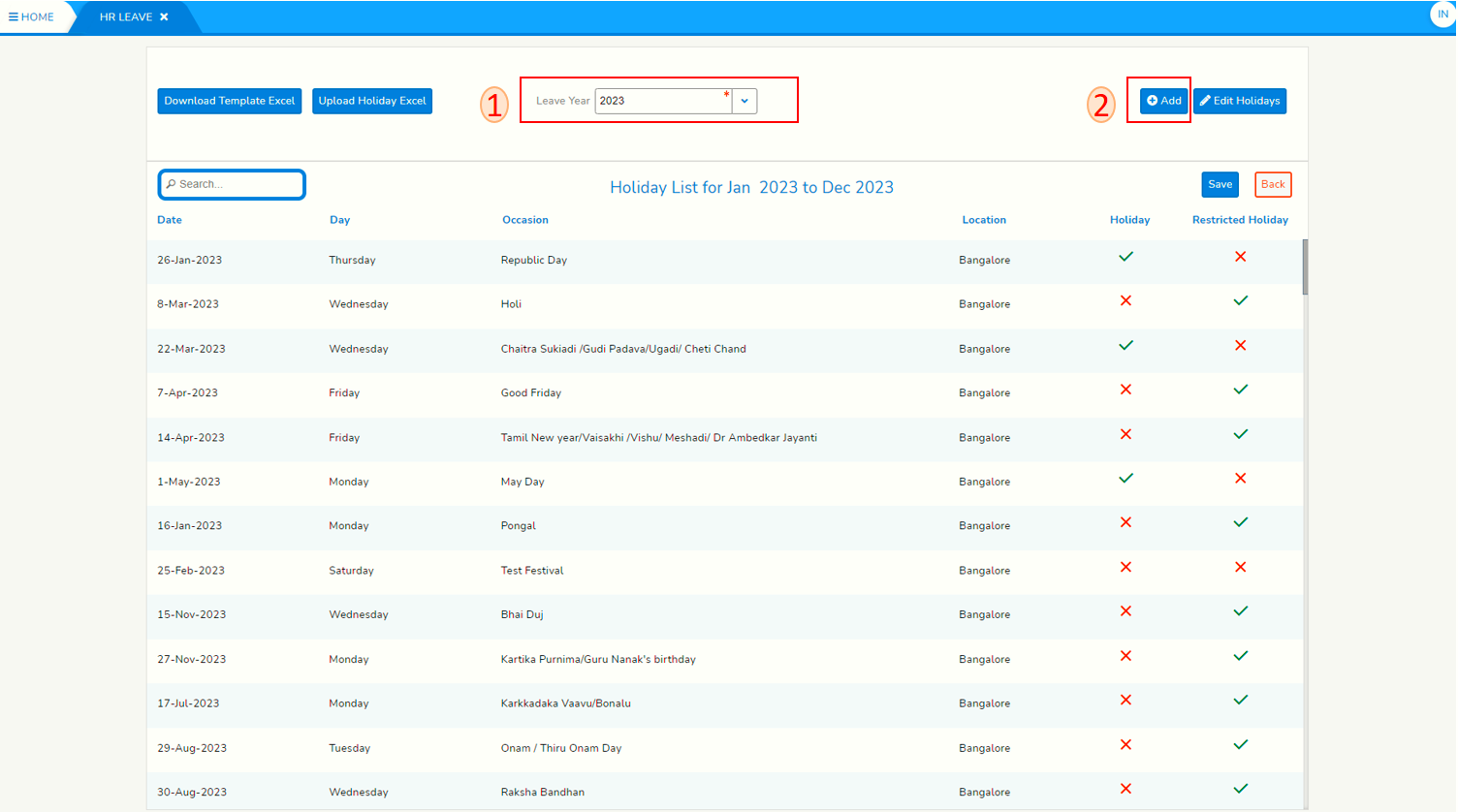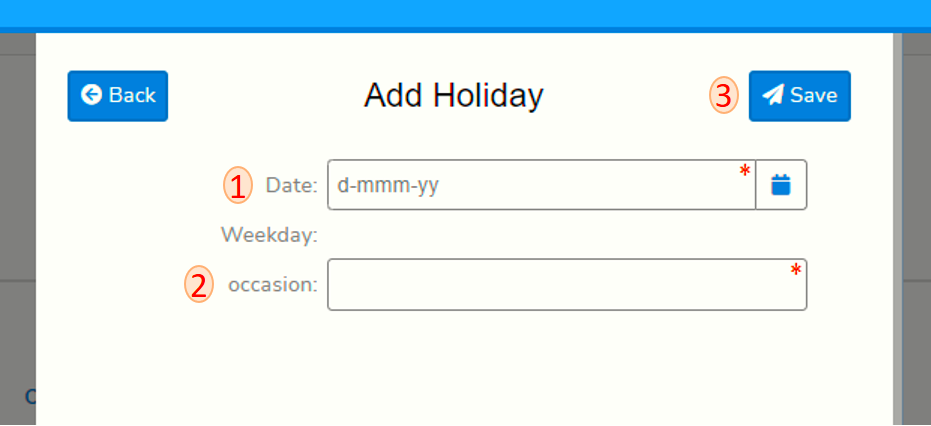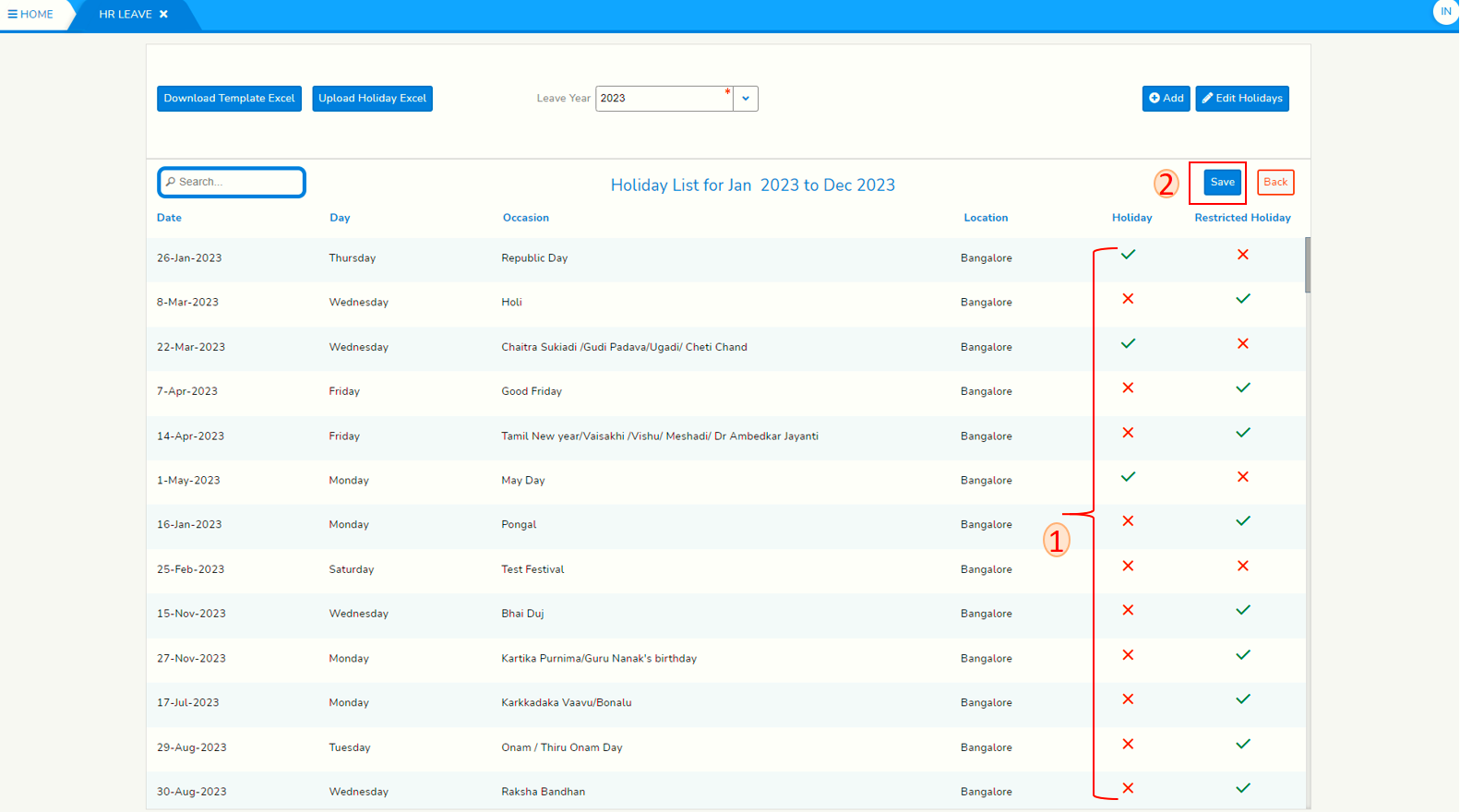Add holidays/restricted holidays from screen
Login to SPARC and open HR Leave menu, screen looks like below screen shot
1. click on Holiday List and screen will look like below screen shot.
- select Leave year for which you are adding holiday
- click on Add, and then one popup will open will look like below snap.
- click on Date and choose holiday date.
- type occasion for holiday.
- chick on save to save holiday, then after the holiday will visible in holiday list, to find it easier, search the date in search box.
- After adding new holidays, Column holiday and Restricted Holiday will be cross. To declare it's a holiday or Restricted holiday select either one based on location. In case if that occasion neither a Holiday or Restricted Holiday cross both of them.
- click on save to save changes you made.