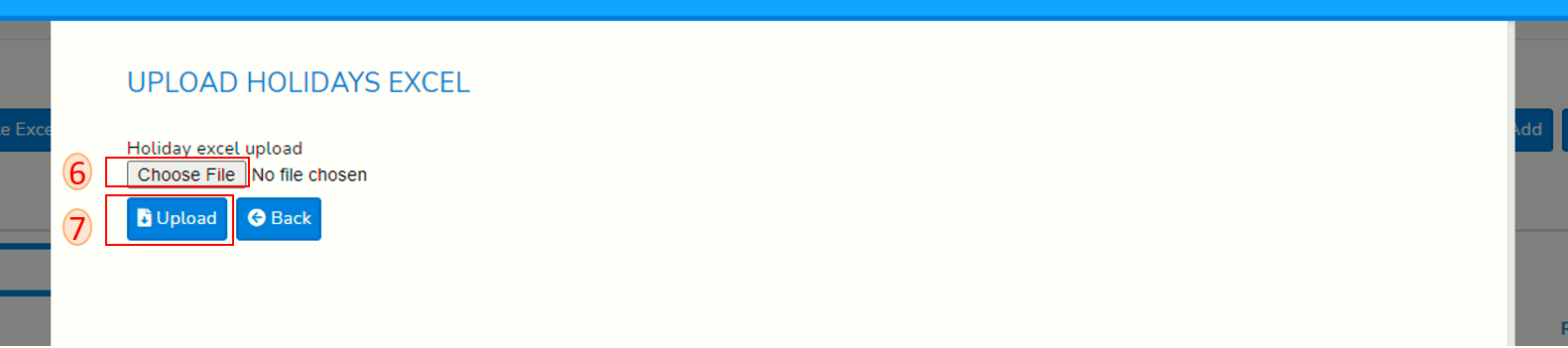Add holidays with excel
Login to SPARC and open HR Leave menu, You will see below screen.
- Click on Holiday List button. You will see below screen.

- Click on Download Template Excel button, An Excel file will be downloaded which will look like below.
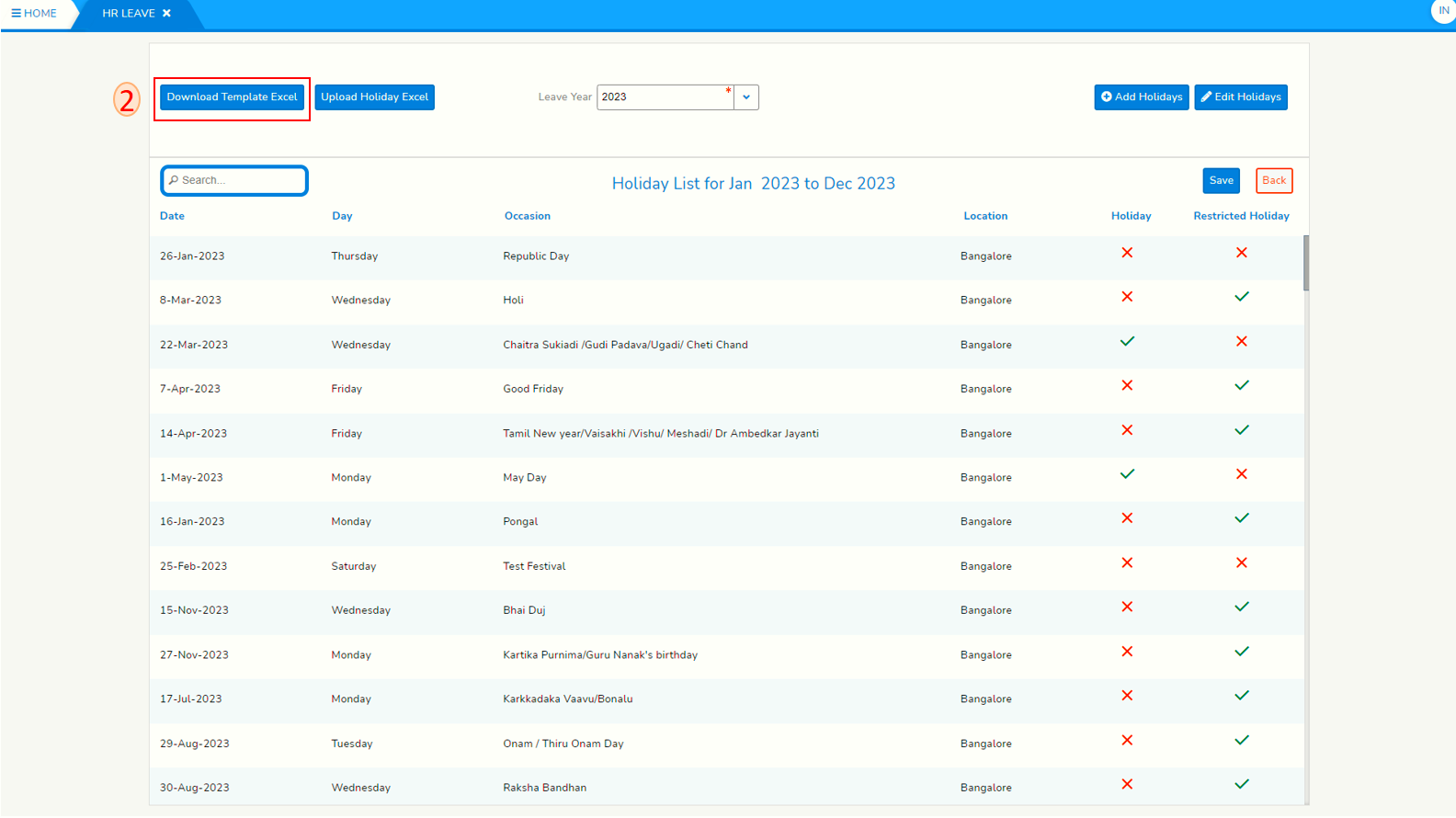
- Enter holiday date in the Holiday date[DD-MMM-yyyy] column of Excel.
- Enter occasion in the Ocasion column of Excel. Save this file after making all entries.
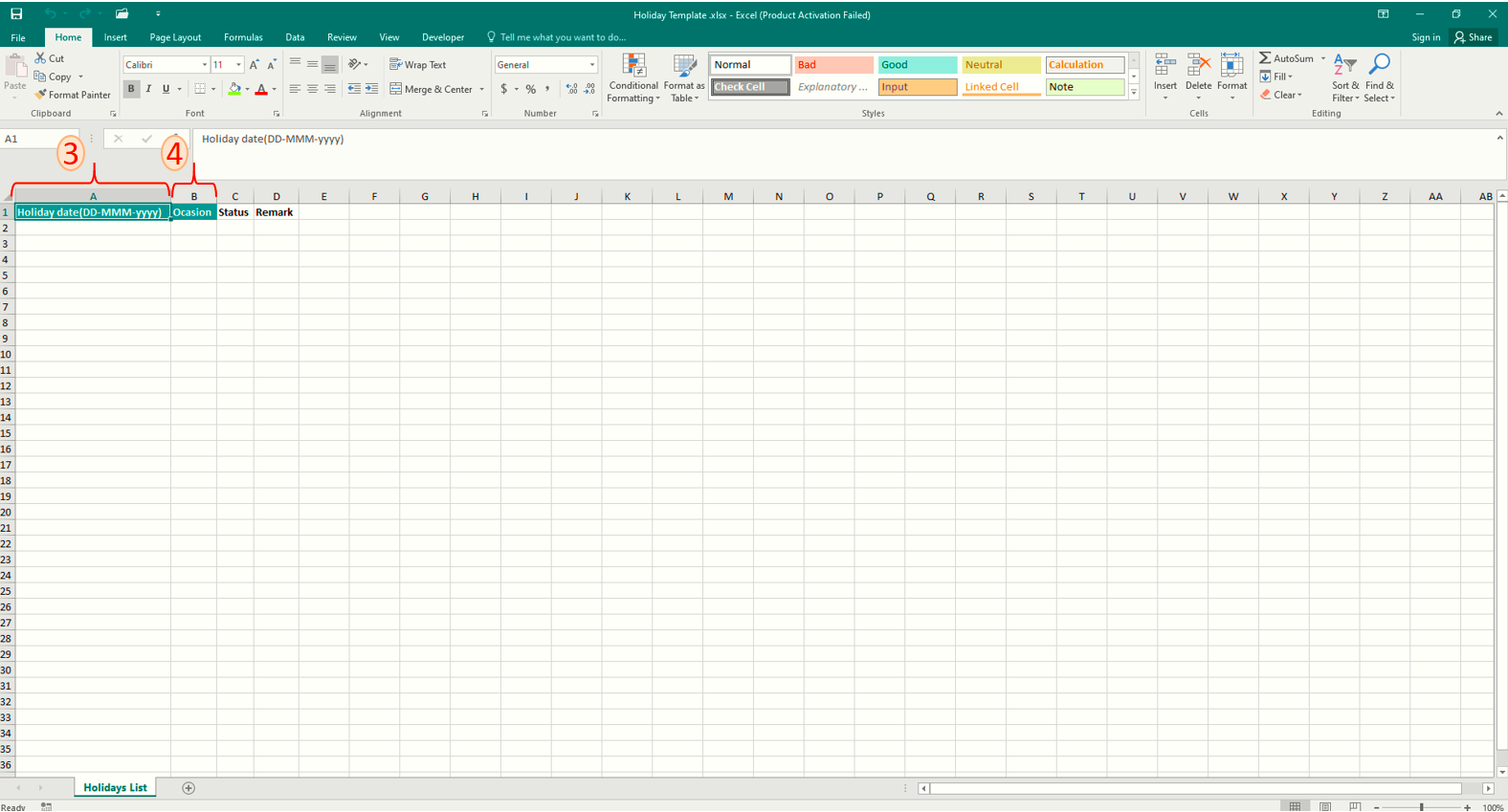
- click on Upload Holiday Excel. You will see below screen.
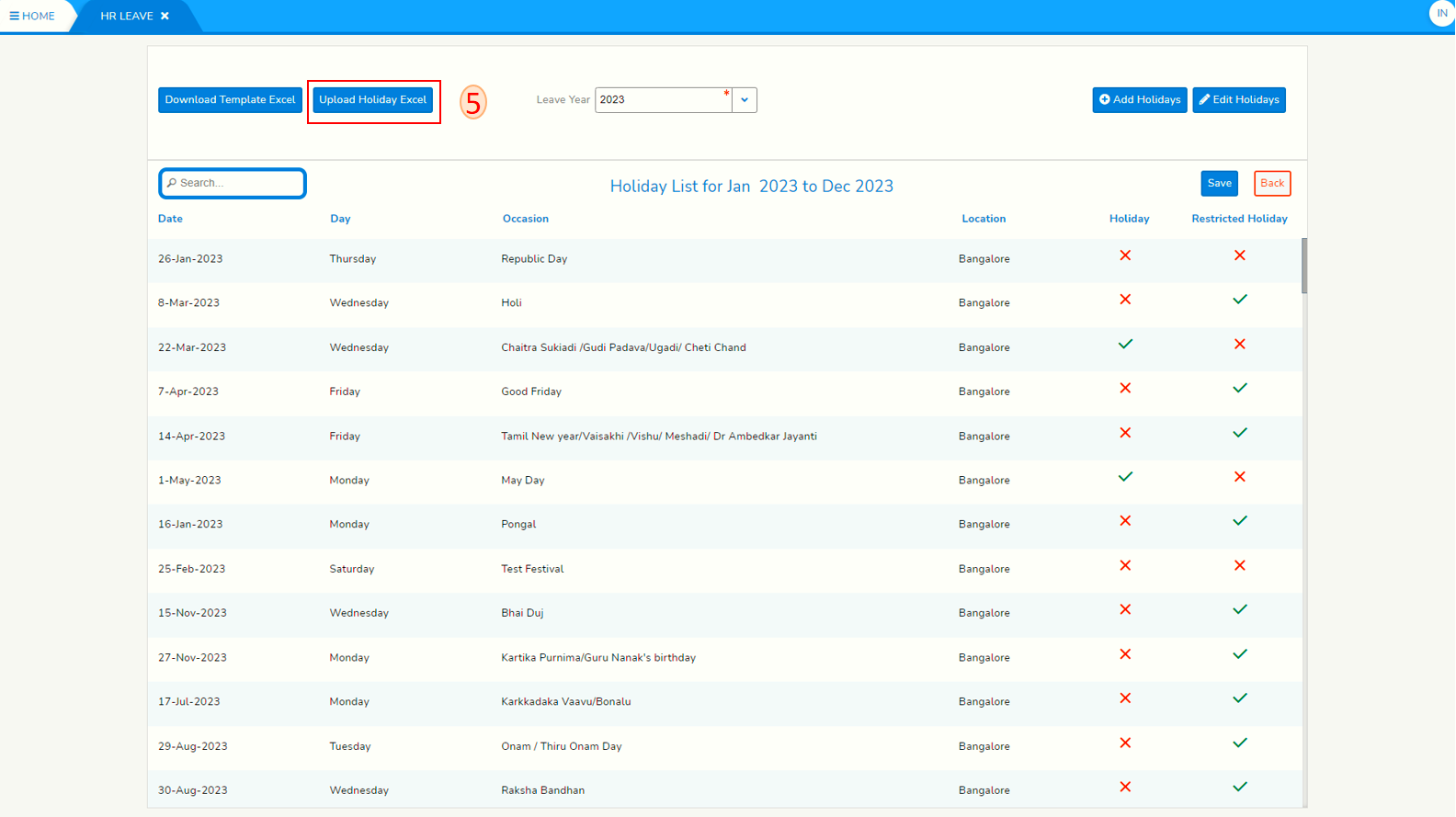
- click on Choose File button and select the Excel file you saved in step 4.
- Click on Upload button. All valid entries in the uploaded Excel file will be updated and an Excel file with name `Update status of uploaded data for holidays template.xlsx' will be downloaded to track failed/successful entries in the uploaded Excel file. All valid uploaded entries will appear in HR Leave screen like below.
AfterValidaddingentriesnewinholidays,uploadedColumnExcelholidayfile will appear with columns Holiday and Restricted Holidaywilldeselectedbe(redcross.cross). To declareit'sa date in a location holiday orRestrictedrestrictedholidayholiday, select (green tick) eitherone based on location.one. In caseifitthat occasionis neitheraleave both Holidayorand Restricted Holidaycrossdeselectedboth(redof them.cross).clickClick onsaveSave button to save changes you made.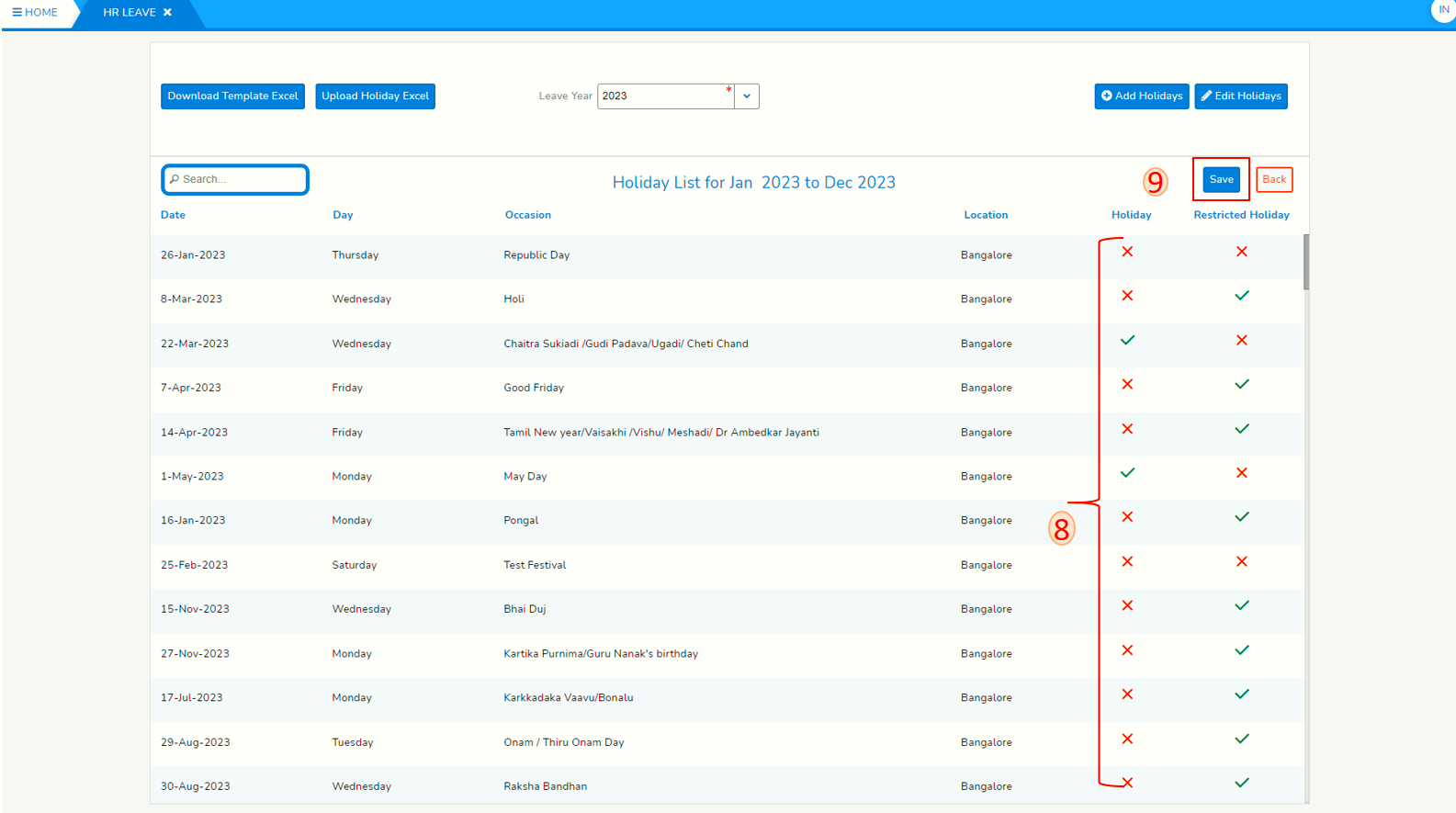
- END -