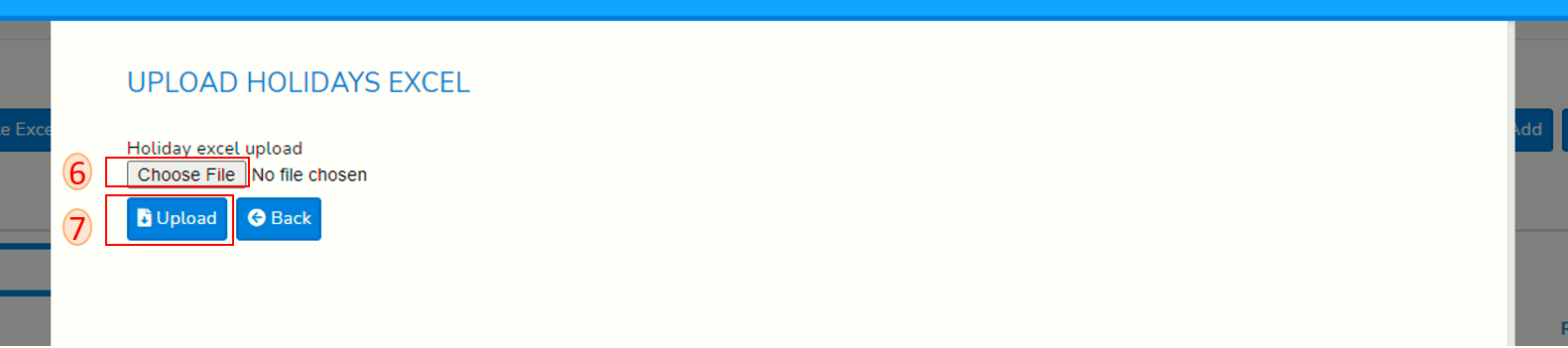Add holidays with excel
Login to SPARC and open HR Leave menu, You will see below screen.
- Click on Holiday List button. You will see below screen.

- Click on Download Template Excel button, An Excel file will be downloaded which will look like below.
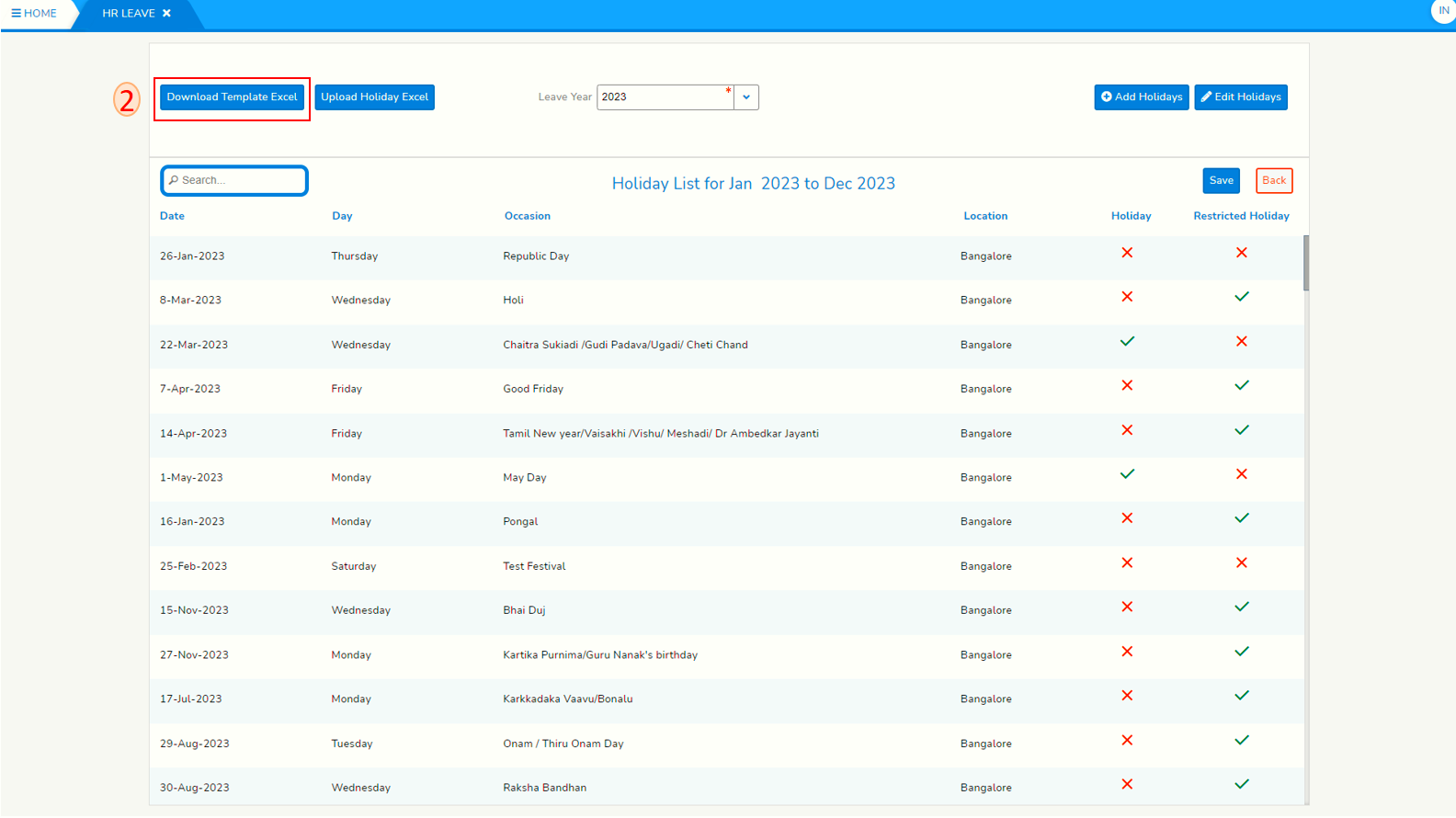
- Enter holiday date in the Holiday date[DD-MMM-yyyy] column of Excel.
- Enter occasion in the Ocasion column of Excel. Save this file after making all entries.
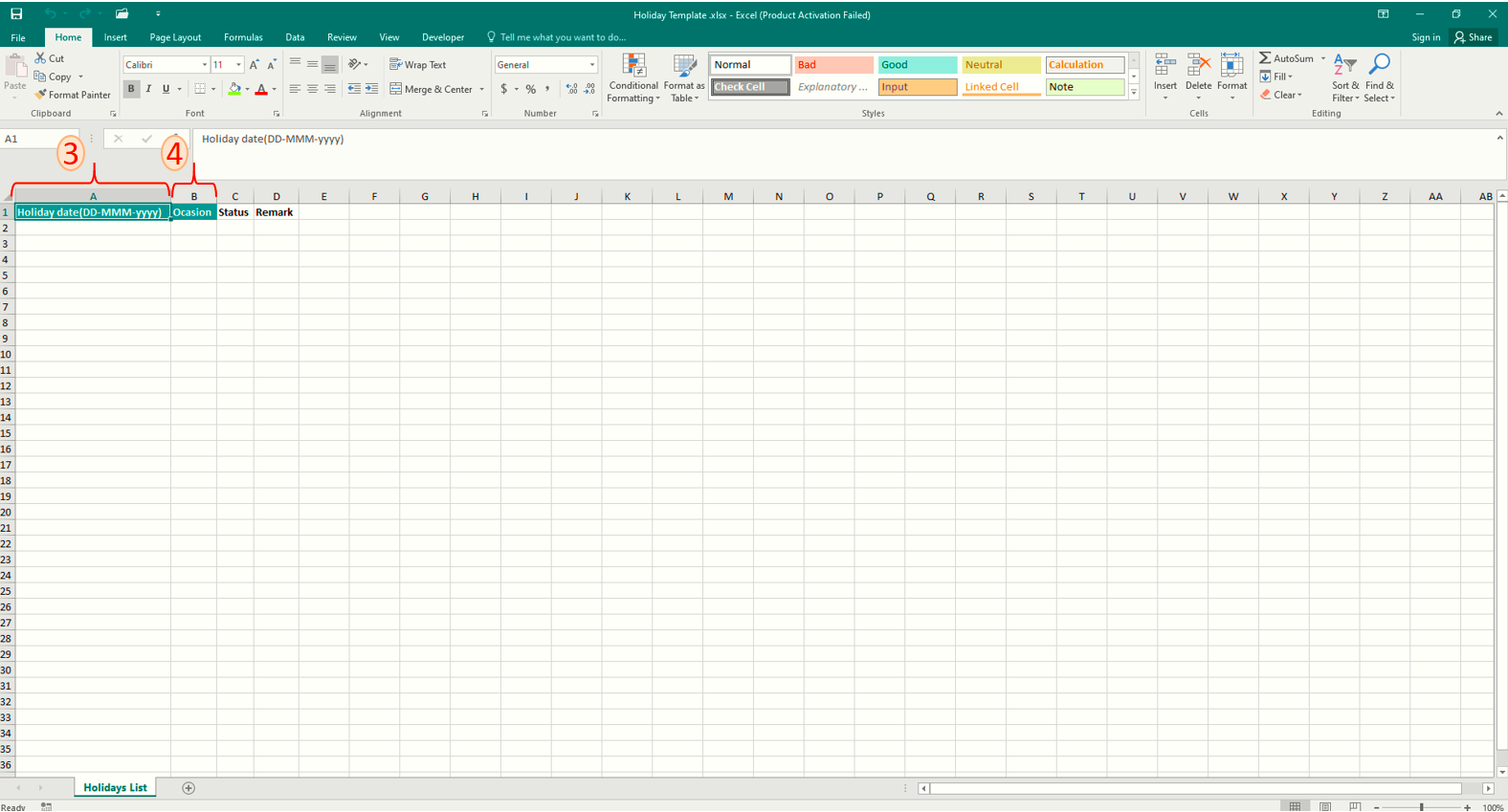
- click on Upload Holiday Excel. You will see below screen.
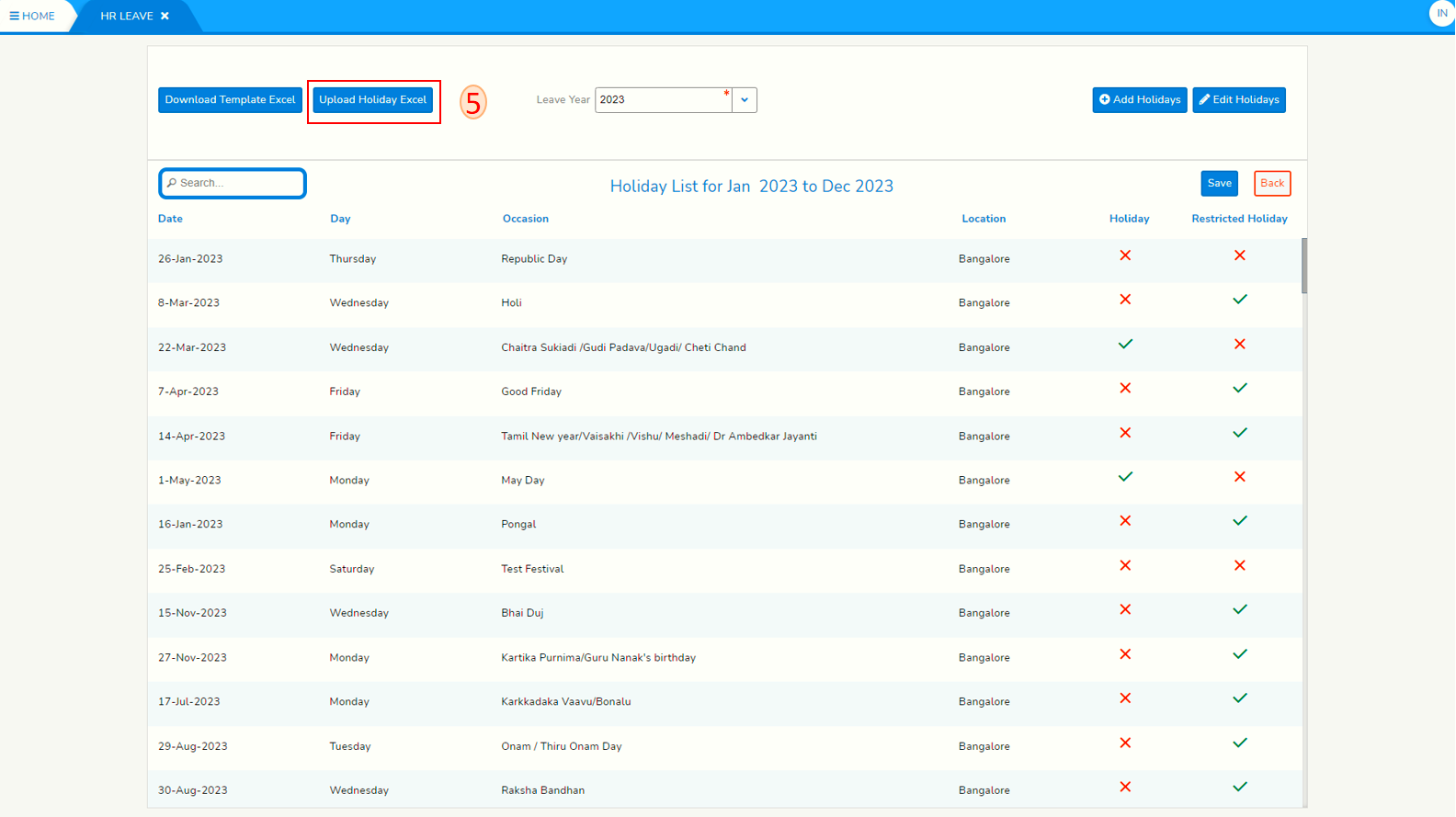
- click on Choose File button and select the Excel file you saved in step 4.
- Click on Upload button. and wait it will upload all holidays from templated and will download one Status excel name -Update status of uploaded data for holidays template.xlsx to track failed/success upload. Right now on your SPARC-HR Leave screen all holidays will be visible like below screen shot.
- After adding new holidays, Column holiday and Restricted Holiday will be cross. To declare it's a holiday or Restricted holiday select either one based on location. In case if that occasion neither a Holiday or Restricted Holiday cross both of them.
- click on save to save changes you made.
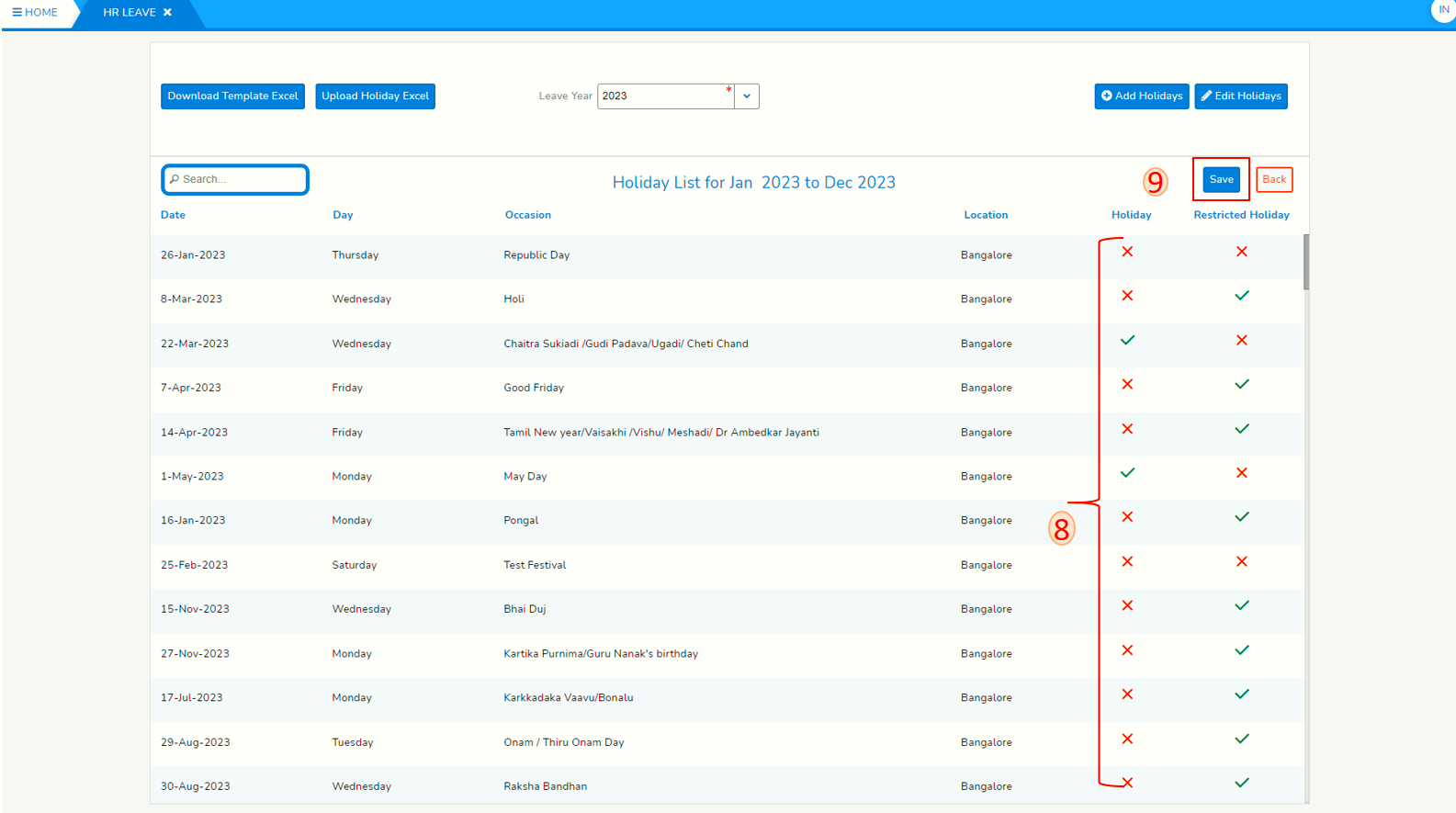
- END -